

OnSTAFF 2000
UTILITY/
PROVIDER MENU

This option is used to add and maintain Providers and Cost Centers in your system for accounting, billing and scheduling purposes. Remember: When you are sharing Appointments, it is criticalthat you do NOT duplicate Provider Codes between clinics AND that you are absolutely certain each Provider was added while logged into the appropriate clinic!

Menu Options:
Add Add new Providers or Cost Centers.*
Modify Modify an existing Provider or Cost Center.*
View View an existing Provider or Cost Center.*
Delete Delete an existing Provider or Cost Center.
Print Print a listing of Providers/Cost Centers in your practice.
Provider Used to maintain additional insurance company assigned Provider and/or Group Numbers.*
Facility The area where separate Provider and/or Group Numbers for a physician is entered based on facility billing requirements.*
Search Search screen (see Session II index).
Exit Returns you to the Utility Menu.
* When the billing method is C (See NOTE), On-Staff will check and pull the HCFA Box 33 Group No. entry in the following order:
/Utility/Provider/Facility ONLY when /Utility/Procedure <Provider> is set to Y AND that insurance company has an entry in this area.
/Utility/Insurance <Group No.> Under all other circumstances.
* When the billing method is D (See NOTE), On-Staff will check and pull the HCFA Box 33 Group No. entry in the following order:
/Utility/Provider/Facility ONLY when /Utility/Procedure <Provider> is set to Y AND that insurance company has an entry in this area.
/Utility/Provider/Provider ONLY when that insurance company has an entry in this area.
/Utility/Provider Which (1, 2 or 3) entry is used is determined by the
<Group No. 1 (2, 3)> /Utility/Insurance <Selection (1/2/3)> entry.
* When the billing method is C or D (See NOTE), On-Staff will check and pull the HCFA Box 24K Provider No. entry in the following order:
/Utility/Provider/Facility ONLY when /Utility/Procedure <Provider> is set to Y AND that insurance company has an entry in this area.
/Utility/Provider/Provider ONLY when that insurance company has an entry in this area.
/Utility/Provider Which 1, 2 or 3 entry is used is determined by the
<Provider No. 1 (2, 3)> /Utility/Insurance <Selection (1/2/3)> field entry.
NOTE: When billing method is by Doctor:
/Utility/Set Up/Parameter <Billing> = D. If this field is left blank, then
/Utility/Category <Billing (D/C/N)> = D.
When billing method is by Clinic:
/Utility/Set Up/Parameter <Billing> = C. If this field is left blank, then /Utility/Category <Billing (D/C/N)> = C.
This section will mention billing methods. Billing methods were determined during Session I.
Utility/PROVIDER/Add, Modify, View, Delete
The Add, Modify, View and Delete options maintain basic Provider and Cost Center setup, allowing you to Add new, Modify or View existing and Delete when a record was entered initially in error.
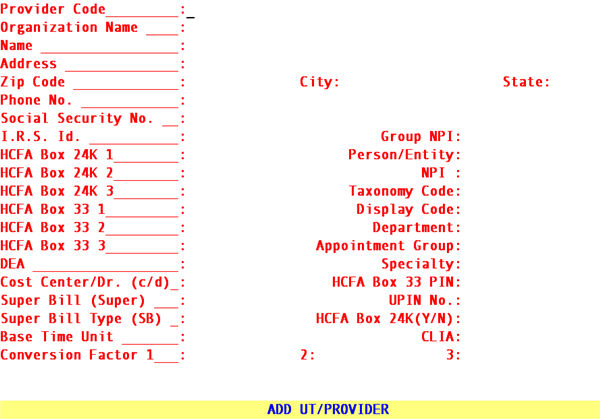
To modify a Provider or Cost Center, select the Modify option from the Provider Menu. On-Staff will display the following fields:
Provider Code: Enter the user-defined code for a specific Provider.
Name: This field will allow a name other than the Physician’s to print on Box 33 of the HCFA 1500 form ONLY when the billing method is by Doctor. If the billing method is by Doctor and this field is blank, the HCFA 1500 form Box 33 Name will be taken from /Provider <Name>.
For example, if the Name is Smith MD, John and the Organization Name is Neuro Sciences, the name that would print in Box 33 would be Neuro Sciences with the /Utility/Provider <Address>.
NOTE: When billing method is by Clinic, Box 33 information will be taken from the /Utility/Set Up/Clinic <Name> and <Address> fields.
Name: This field displays the name of the Provider or Cost Center as it was entered during Session I. The name format is as follows:
(Last name), (First name) MD
SWINEBECK, STEPHEN J MD
PROCEDURE, ROOM
Address: Enter the address of the Provider or Cost Center.
Zip Code: Enter the Zip Code.
City: Displayed automatically if the zip code is known to On-Staff, otherwise enter the city attached to the zip code.
State: Displayed automatically if the zip code is known to On-Staff, otherwise enter the state attached to the zip code.
Phone: Enter the practice OR billing department phone number. This prints in Box 33 of the HCFA 1500 claim form and on Statement Type 1.
SUGGESTION: By using the billing department phone number when applicable, all calls regarding claims will be made directly to this department freeing the front desk personnel from fielding these calls. If using Statement Type 1, all calls regarding patient statements will be made directly to this department.
When billing method is by Doctor and the following Social Security No. and I.R.S. Id. fields are completed, I.R.S. Id. will print in Box 25 of the HCFA 1500 claim form. When billing method is by Clinic, Box 25 information will be taken from the /Utility/Set Up/Clinic <I.R.S. Id.> field.
No.: Enter the Provider's Social Security Number whether or not it is used for billing purposes. ONLY if I.R.S. Id. is left blank will this be used for
billing purposes, printing in Box 25 of the HCFA 1500 claim form. Otherwise this field would be informational only.
I.R.S. Id.: Enter the Provider's Federal Tax I.D. Number if it is to be used for billing purposes. When entered, this information will print in Box 25 of the HCFA 1500 claim form whether or not Social Security No. is completed.
Group NPI Type the group identification number associated with this provider if applicable.
System will use this number to complete Box 33a on the NEW CMS 1500 (HCFA).
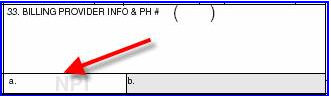
NOTE for Fields: <HCFA Box 24 J1>, <HCFA Box 24 J2>, and <HCFA Box 24 J3>
And : <HCFA Box 33.1>, <HCFA Box 33.2>, and <HCFA Box 33.3>
Will be selected and billed based on the program’s hierarchy.
System will first look in the Utility --►Provider --►Provider Facility screen for a match of the Billing Provider, Insurance, and Facility. If a match is not found the program will look for a match of the Billing Provider and Insurance here. If a match is not found in either table: System will use the information set up in the Utility --► Provider screen.
Then dependent upon Insurance <Selection (1/2/3)> for insurance being billed:
System will complete Box 24 J of the CMS 1500 (HCFA) claim form with the entry in <HCFA Box 24 J1>, <HCFA Box 24 J2>,or <HCFA Box 24 J3>
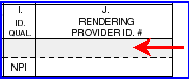
And System will complete Box 33b of the CMS 1500 (HCFA) claim form. With the entry in <HCFA Box 33.1>, <HCFA Box 33.2>, or <HCFA Box 33.3>
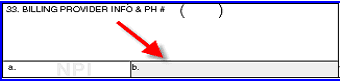
Or Box 51 UB04
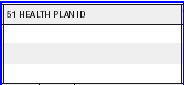
HCFA Box 24K 1: Enter the provider’s State License Number. This entry will print in Box 24J of the HCFA 1500 claim form when /Provider <Group Provider (Y/N)> = Y.
Person/Entity For electronic claims submission Code identifying an organizational entity: 1 = Person 2 = Entity.
HCFA Box 24K 2: Enter the provider’s Medi-Cal (Medi-Caid) Provider Number. If Medi-Cal (Medi-Caid) is NEVER BILLED, enter their State License Number preceded by two zero’s and followed by one zero. This entry will print in Box 24J of the HCFA 1500 claim form when /Provider <Group Provider (Y/N)> = Y.
NPI Type the individual NPI. will use this data, regardless of the Billing Method, to complete CMS 1500 Box 24J or UB04 77 or electronic equivalent when the following conditions are met:
A match is not found in Utility --►Provider --►Provider Facility for the provider,
insurance and facility being billed.
And a match is not found in Utility --►Provider --►Provider for the provider and insurance being billed.
CMS 1500
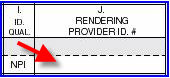
or Box77 UB-04

HCFA Box 24K 3: Enter the Federal Tax ID used in billing. This entry will print in Box 24J of the HCFA 1500 claim form when /Provider <Group Provider (Y/N)> = Y.
Taxonomy Code Type the ten-digit Taxonomy code used generally for electronic transmissions for those states requiring this code.
HCFA Box 33 1: When billing method is by:Clinic:Leave this field blank.
Display Code If a value is entered it will replace the provider code on the schedule screen Display for "Dr."
HCFA Box 33 2: When billing method is by:Clinic:Leave this field blank.
Department Type the provider’s department code if available.
HCFA Box 33 3: When billing method is by: Clinic: Leave this field blank.
Doctor: See Provider No. 3 and do the same here.
NOTE: HCFA Box 33 1, 2, and 3 fields WILL PRINT in Box 33 of the HCFA 1500 claim form ONLY when billing method is by DOCTOR. When billing method is by Clinic, Box 33 information will be pulled from the /Utility/Insurance <Group No.> field.
Appointment Group Used to attach this provider to a specific appointment group. This field is used in conjunction with /Utility/Set Up/ Login Users <Appointment Group> to assign this user a pre-determined group of providers for appointment scheduling purposes. Enter a number which matches the /Utility/Set Up/ Login Users <Appointment Group> entry of that/those provider(s) this user will be scheduling for. Accepting the field default, zero, will allow the user full display of ALL providers within the Main Menu/Schedule/Appointment/Full Day schedule, regardless of each provider’s assigned group.
DEA: Enter the Drug Enforcement Agency Number if applicable. This is an informational field and is for your eyes only.
Specialty: Press [F2] and select the appropriate specialty by moving the cursor to highlight the specialty and press [Enter].
Dr. (C/D): This field is used to select whether this Provider is a Doctor or a Cost Center such as a lab or operating room. Enter "C" for cost center "D" for Doctor. When adding a new Provider, press the [F2] search key to display the following valid choices:
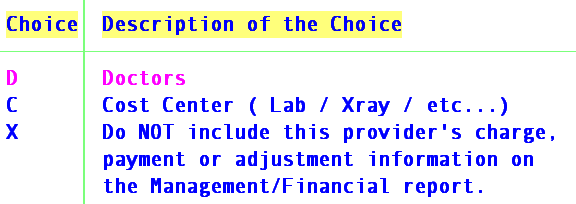
Use option “X” ONLY when a provider’s total AR is zero thus preventing (or stop) printing the provider’s charge; delete or modified charge; payment; or adjustment totals (whether or not they are zero) on the printed /Management/Financial report. Other than this, the provider is exists and is accessible in OnSTAFF
NOTE: When posting charges to a Cost Center, you MUST enter a referring physician in /Charge <Rdr.>AND this referring physician MUST exist at /Utility/Provider as a Doctor (Cost Center/Dr. (c/d) = D). The referring doctor's billing information, NOT the cost center's, will be used.
HCFA Box 33 Pin: Enter the Provider Medi-Cal (Medi-Caid) POS# number (7 digit eligibility verification number). When billing method is by Doctor, this prints in Box 31 of the HCFA 1500 claim form for Medi-Medi crossover claims. When billing method is by Clinic, Box 31 is printed from /Utility/Insurance <Pin Number>.
Super Bill (Super): Maintained by your vendor.
UPIN No.: Enter their UPIN number. This field MUST be filled in and will print the treating Provider’s UPIN Number in Box 17a of the HCFA 1500 claim form dependent on the /Utility/Set up/Parameter <Referring (P/C/F)> entry..
Super Bill Type
(SB): Maintained by your vendor.
Group
Provider(Y/N): Do to IMS Clearing House electronic billing requirements, this field will be set to Y. Y will cause Provider No. 1, 2 or 3 to print in Box 24K of the HCFA 1500 claim form, dependent upon the /Utility/Insurance <Selection (1/2/3)> field entry.
The remaining fields except CLIA are to accommodate anesthesiology posting (Provider Specialty field entry MUST BE SET TO 005).
HCFA
Box 24K(Y/N) Used to determine printing in CMS 1500 box 24 J or the electronic equivalent.
Base Time Unit: Enter a time increment in multiples of 5 minutes, which represents the number of minutes per unit. This field will be used to divide the total posted time (determined by the /Charges/Charge <Time> and <To> field entries) to calculate the Provider Units
CLIA: Enter the provider/practice CLIA number. The CLIA number will print in Box 23 of the HCFA 1500 claim form and will be electronically submitted per Medicare’s requirements. The CLIA field entry will overwrite /Charges/Encounter <TAR No.>. The /Utility/Insurance <CLIA> entry determines if the CLIA number will print for that insurance.
![]()
1 (or 2, 3): Enter a number. The value placed in this field will be multiplied by the Total Units* to calculate the Charge Amount**. Three different conversion factors are available. The one used in the calculation will be determined by the /Utility/Insurance Selection(1/2/3) field entry for the particular insurance.
After pressing [Enter] in the Conversion Factor 3 field, the cursor will return to the Name field, allowing review of the entry for accuracy. If the data entered is accurate, press [“] to return to the Provider Code field. At this point, you may either add an additional Provider or Cost Center or press [“] to return to the Provider Menu.