Charges /Worker Encounter/Add.
General Information Regarding Encounter Screens
There are three types of encounter screens: Encounter, Worker’s Comp Encounter and UB92 Encounter. These screens serve several purposes. They allow entry of additional claim information such as authorization numbers, information for attorney, lien or worker's comp cases, hospital admission and discharge dates and more. This information is stored for later retrieval.
Encounters:
When the patient has an insurance category type, an encounter may be added, modified or viewed through Main Menu/New Patient/Add, Modify or View.
NOTE: Main Menu/New Patient/Add allows adding encounter information upon registering a new patient. After exiting the Add New Patient mode, encounters may only be added through Main Menu/Charges /Encounter/Add.
Independent of the patient’s category type, an encounter may be added, modified, viewed or deleted through Main Menu/Charges/Encounter/Add, Modify, View or Delete.
When the patient has a worker’s comp category type, a worker’s comp encounter may be accessed only through Main Menu/New Patient/Add, Modify or View.
Worker’s Comp Encounters:
UB Encounters:
Independent of the patient’s category type, UB92 encounters may only be added, modified, viewed or deleted through Main Menu/Charges/UB Encounter/Add/Modify/View or Delete.
See NOTE regarding category types.
.
Worker’s Comp Encounter Information
When the patient has a worker’s comp category type a worker’s comp encounter screen may be accessed only through Main Menu/New Patient/Add, Modify or View.
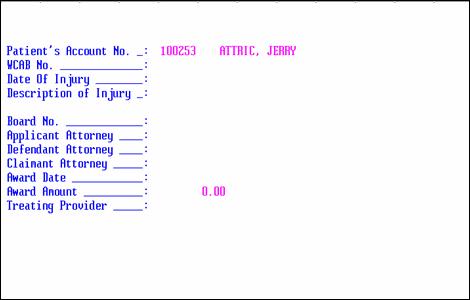
Patient's
Account No.: Displayed automatically.
WCAB No.: Enter the Worker's Compensation Appeals Board number assigned to this case. This will print on certain worker’s comp forms.
Date of Injury: Enter the date(s) of injury. This will print on certain worker’s comp forms.
Description
of Injury: Enter a brief description of the injury. This will print on certain worker’s comp forms.
Board No.: Enter the /Utility/Referring <Referring Code> designated for the board hearing the case. This allows the user to store the address of the court to facilitate contact if the lien of the doctor has not been paid after the settlement has been made. When this code is unknown, the [F2] search key may be used. This will print on certain worker’s comp forms.
Attorney: Enter the /Utility/Referring <Referring Code> designated for the patient's attorney. When this code is unknown, the [F2] search key may be used. This will print on certain worker’s comp forms.
Attorney: Enter the /Utility/Referring <Referring Code> designated for the defendant's attorney. When this code is unknown, the [F2] search key may be used. This will print on certain worker’s comp forms.
Attorney: Enter the /Utility/Referring <Referring Code> designated for the claimant's attorney. When this code is unknown, the [F2] search key may be used. This will print on certain worker’s comp forms.
Award Date: When the WCAB assigns an award, enter the date of the award in this field for reporting purposes.
Award Amount: When the WCAB assigns an award, enter the amount of the award in this field for reporting purposes.
Treating Provider: Enter the /Utility/Provider <Provider Code> designated for the treating physician. When this code in unknown, the [F2] search key may be used. This will print on certain worker’s comp forms.
NOTE: For initial use only, the Date of Injury, Description of Injury, Board No., and Treating Provider fields MUST be filled out. The remaining fields may be updated at a later time.
After the Board No. field has been completed, press [Enter] then review the information for accuracy. When you are satisfied with the accuracy of the entered data, press [“] or [End]. When the patient’s /Utility/Category <Type (C/P/W/O/F/G)>=W, the cursor will return to the Patient’s Account No. field ready to enter another account number. When the patient’s category /Utility/Category <Type (C/P/W/O/F/G)>=F, the Doctor’s First Report screens will display allowing you to enter the information now, if desired. Refer to the Doctor’s First Report section included in Session III. To exit the Doctor’s First Report process, press [“] or [End] twice. On-Staff will return the cursor to Patient’s Account No., ready to enter another account number if desired. To exit this process, press [“] or [End] and On-Staff will return to the New Patient Menu.