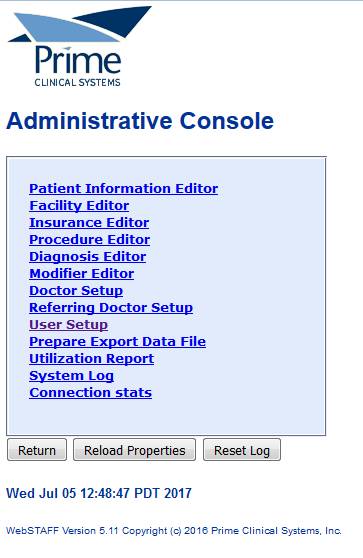IntellectTM
IMPORTANT PROGRAM MODIFICATIONS

The following Release Notes include the features and modifications made in the current update. PCS suggests you provide each department a copy of the Release Notes so they are aware of the changes which may affect their department.
In order to be aware of ALL changes in the software, please read all release notes from the version you are currently on through to the version to which you are updating.
Update may include items labeled ATTENTION which will IMMEDIATELY affect Billing and other daily tasks. Please be sure to notify all departments which will be affected.
If you would like to update to the latest version, please click here for authorization forms and instructions.
Note: The instructions to update to version 16.02.22 and greater differ from previous update instructions. Please be sure to follow the instructions specifically for the version you are on.
Effective version 17.07.21
Release Date: July 21, 2017
Version 17.07.21 New/Enhanced Features Announcement
Our New and Advanced Features Webinar is held the 1st Friday of every month from 1:00 - 2:00 p.m. PDT. Register today.
Charges
FIX Charges --►Charge
In a previous version, after typing the patient's last name in the account field, pressing [Enter], and selecting the appropriate account from the Patient Search screen, the following error message displayed:

Up until now, users were able to work around this problem by using [F2] to select the patient's name. As of this release the problem has been corrected so that a patient may be selected using either method.
FIX Charges --►Encounter --►Generic
In prior software, when using copy (ctrl+C) and paste (ctrl+V) in the Encounter screen in the <Box 19 Claim Notes> field, whatever was pasted into that field was duplicated. This issue was corrected in this release.
Billing
FIX Billing --►Worker --►Statement - <Statement Type>
Previously, when 'P1 Form 1' (Personal Injury) was selected for the <Statement Type> field, a note was NOT adding a comment in Ledger Remark. As a result, clients did not have a record when they sent these statements. This problem was corrected in this release.
Management
FIX Management --►Detail Reports
Previously, a blank page printed at the beginning of the Management Detail Reports even though the Utility--►Set Up--►Printer--►Report Setup <First Page> field was set to 'N'. As of this release, a blank page only prints when <First Page> = 'Y'.
NEW FIELD Utility --►Set Up --►Security --►Log In Users
A <WebStaff Security Level> field was added to accommodate setting the security level for WebStaff users:
![]()
The drop-down options are 0, 1, and 2 which correlate to the same levels previously used in WebStaff:

The <WebStaff Security Level> field eliminates the need to set user security levels while in WebStaff.
FIX Utility --►Set Up --►Printer --►Devices - <Save as Chart>
For PCM users only. In version 16.02.22 a new <Save as Chart> field was added to Intellect’s Utility--►Set Up--►Printer--►Devices screen. With this field set to ‘Yes’ for any printer, any PDF report that was printed to that specific printer was also supposed to save the file as a document in PCM. However, when clients who have multiple clinics and are sharing patient demographics ONLY, Intellect was not saving the document in the PCM patient Intellect_Reports tab int_rpt. As of this release, the issue has been resolved.
IMPORTANT TLS DISABLEMENT NOTICE Schedule --►Appointment --►Receipts -- Authorize.net
As you may be aware, new PCI DSS requirements state that all payment systems must disable early TLS by 2018. Transport Layer Security (TLS), is a technology used to encrypt sensitive information sent via the Internet. TLS is the replacement for Secure Sockets Layer (SSL).
In preparation for this requirement, Authorize.Net plans to disable TLS 1.0 and TLS 1.1 on the following date:
Sandbox: COMPLETE
Production: September 18, 2017
The changes have been applied to Intellect for the ENCRYPTION. If your office is using Authorize.net either via Intellect or patient portal, please contact our support team to schedule an update.
Note: This is a newer version of security. It is transparent to users; i.e., all users have to do is to update their software with the next release version. *** Clients must be on java1.8 ***
FIX Schedule --►Appointment --►Reports
When accessing the Schedule--►Appointment--►Reports, there were reports missing from the drop-down list. As of this release, the Monthly Doctor, Monthly Specialty, and Monthly Category reports have been added back to the drop-down list:

FIX Schedule --►Appointment --►Eligibility
Clients sending Eligibility verification using a clearing house were at times not receiving back all the requests. This was related to an issue in the eligibility return which was missing the insurance name, causing any subsequent return to fail to populate the Eligibility History. Changes have been made in this release to correct this issue.
Note: Any clients using Patient Portal must wait for a subsequent version.
MODIFICATION Password
As of this release, Intellect no longer uses special passwords which were formerly required to log into Webstaff. Instead, the program now looks at the password for the User in Intellect.
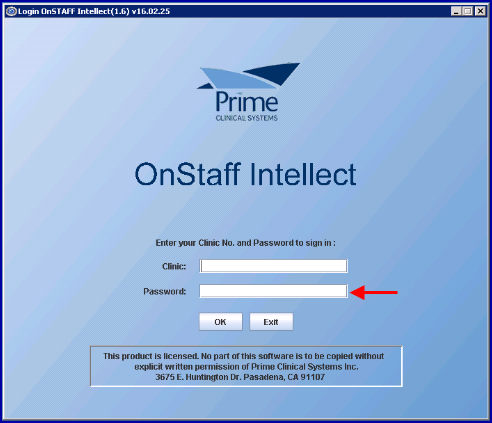
Note: If a user does not already have a login Id and password in Intellect, but had one for Webstaff, he/she will need a User number added for him/her in Utility --►Set Up --►Security --►Log In Users before logging-in to Webstaff.
In prior software versions, users signed-in to WebStaff by entering a Username and Password:
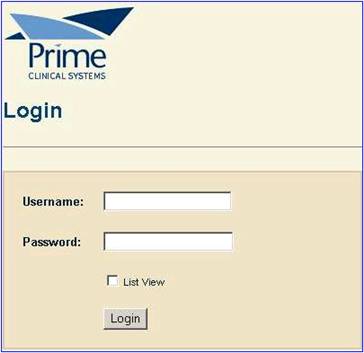
Now, users select their clinic name from the drop-down list and enter their Intellect password:
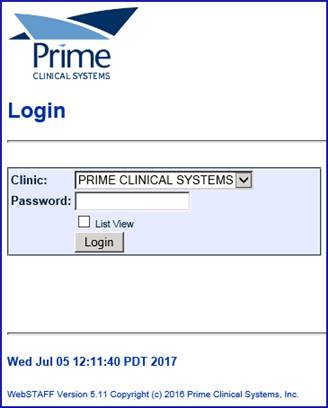
MODIFICATIONS Administration Console
Several changes were made to the options on the Administration Console:
• The Hospital Editor option was renamed to Facility Editor
• The Region Editor option was removed
• The Import from OnStaff option was removed
• The Edit and Password columns were removed from the User Setup option's screen. Also, the Activity column now just displays Doctors instead of Edit Doctors. The Doctors option allows users to specify the doctors for whom they want to see information (see WebStaff--►Administrative Console -- User Setup for details).