

Intellect™
IMPORTANT PROGRAM MODIFICATIONS
The following Release Notes include the features and modifications made in the current update. PCS suggests you provide each department a copy of the Release Notes so they are aware of the changes which may affect their department.
In order to be aware of ALL changes in the software, please read all release notes from the version you are currently on through to the version to which you are updating.
The update may include items labeled: ATTENTION. These will IMMEDIATELY affect Billing and other daily tasks. Please be sure to notify all departments which will be affected.
Intellect Update Authorization Form:
If you do NOT have support, please contact accounting@primeclinical.com as your office MUST have a current Intellect support maintenance contract before being updated.
If you have a current Intellect support maintenance contract, please print, complete, sign, and return the Update Authorization Form to PCS prior to your update. Even if updating your system yourself, PCS requests you send us this completed form so we can update your Client Record with the version number to which you are updating. Knowing your version number is necessary if we find a critical error in the program and need to update clients with specific versions.
If your version is less than 9.12.35, click here.
If your version is 9.12.35 or greater, click here.
If your office runs Live Update yourself:
If you do NOT have support, please contact accounting@primeclinical.com as your office MUST have a current Intellect support maintenance contract before being updated.
If you have a current Intellect support maintenance contract, and are updating your server yourself, refer to the instructions for updating your server, restarting Services, and updating workstations.
If your version is less than 9.12.35, click here.
If your version is 9.12.35 or greater, click here.
This update may include new features labeled: BETA TEST. These are new features which require additional testing in a real, live environment. If you are interested in being a Beta Test site, please contact Prime Clinical System for additional information and set up.
To read a Press Release of the Release Notes for versions 14.09.16 and 14.09.29, click here.
Effective version 14.09.29
Release Date: September 29, 2014
Known Issue:
Utility--►Provider--►Provider Facility
In version 14.09.29, users got rejections for not transmitting a CLIA when the Utility--►Provider--►Provider Facility screen did not have the <CLIA> field filled, even though the Utility--►Provider--►Provider <CLIA> field was filled. As a work-around, the <CLIA> field on the Utility--►Provider--►Provider Facility screen must always be filled. This will be corrected in a future update.
Registration
FIX Registration--►Regular--►Patient and Registration--►Worker--►Worker
In prior software, there were some problems with the [Exit] button from both Registration--►Regular--►Patient and Registration--►Worker--►Worker. In the past, if a user forgot to enter a First Name or Last Name, Intellect displayed a message such as: "Please enter first name of patient", and, after the message, the user could not exit from the screen.
Additionally, when a user pressed [Exit] before pressing [Add] or [Modify], Intellect asked if you would like to save the changes, but then if the user pressed [Cancel] to re-access the Add or Modify screen, the [Exit] button no longer worked.
These problems have been corrected in this update.
NEW SCREENS Registration--►Regular--►Patient - Pediatrics
For pediatric clinics only. Unlike registration of new adult patients on one screen, two screens are available for clinics serving pediatric patients. The first screen is a patient screen which includes the patient and guardian information. The second screen contains information for the guarantor. If you would like to use the pediatric screens, please contact PCS Support to set them up for you.
FIX Registration--►Regular--►Patient – Patient Phone Number
For PCM users only. Because PCM has eRx requirements that strip the format of the phone number, when one made changes to the patient demographics in PCM and had an earlier version of Intellect, the phone number format was also stripped in Intellect. This problem has been corrected in this version.
Charges
Modification Charges--►Encounter
As of this version, Intellect now first pulls the employment and date of injury (DOI) information used for paper claims and electronic billing from Registration --►Worker --►Worker Insurance <Employment> and <DOI> fields, and then from the <Employment (Y/N)> and <Injury Date> fields on the Charges--►Encounter screen if fields are blank on the Worker Insurance screen. This simplifies data entry for users, as the user no longer needs to enter the <DOI> or <Employment (Y/N)> on the Encounter screen if it is already entered on the Worker Insurance screen.
Billing
FIX Billing
Requirements for the WC claims for Department of Labor indicate that the Providers Taxonomy Code be placed in the 2310C REF G2 and programming changes were made to accommodate. However, the program was also populating the REF G2 in the 2010AA REF G2 with the Taxonomy Code. As of this update, additional Program changes were made to populate the Taxonomy Code in ONLY the 23010C REG G2.
Utility
FIX Utility--►Provider--►Provider Facility
Prior to version 14.09.16, the CLIA number was not populating the 2400 REF X4 when entered in the Utility--►Provider--►Provider Facility file. As of version 14.09.16 and greater, when the CLIA number is populated in the Utility--►Provider--►Provider Facility, the program populates the information in the 2400 REF X4 of the 837 for electronic claims.
Schedule
FIX Schedule--►Appointment--►Full Day--►Graphs
In a prior software version, when a user ran the Schedule--►Appointment--►Full Day--►Graphs--►Month, the months were not appearing in order. This problem has been corrected.
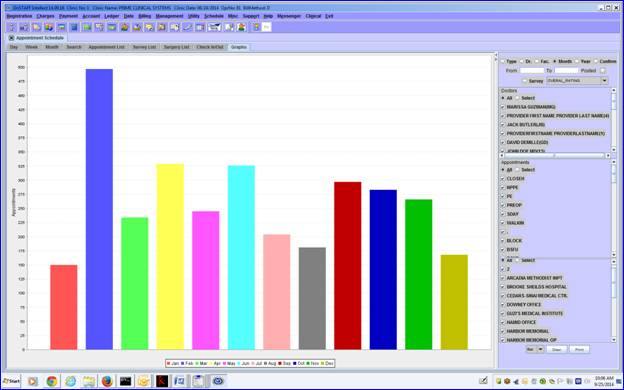
_____________________
Effective version 14.09.16
Release Date: September 16, 2014
Billing
FIX Billing--►Telecom--►Workers Comp Claims
In previous versions of Intellect, in the 2010BA for the REFsegment related to the patients SSN, intellect sent REF 1W, followed by the Claim Number from Workers Insurance/ BOX 1A. This was causing rejections with Workers Comp EDI claims. Per Workers Comp EDI, they need 2010CA REF SY + the SSN of the patient. Programming changes have been made to send the 2010BA with the REF SY + SSN. When no SSN is available in the field, Intellect sends 9999999999.
FIX Billing--►Telecom--►Workers Comp Claims
In previous versions of Intellect, when an error occurred on a claim and the claim had attachments, Intellect sent the EB attachments without the 837 claim file.
Programming changes have been made so if a claim fails (i.e., it does not meet Intellect’s EB requirement) the EB attachments are not transmitted.
Utility
NEW COLUMN Utility--►Provider--►Provider Provider and Utility--►Provider--►Provider Facility
An SSN/EIN column was added to the Utility--►Provider--►Provider Provider and Utility--►Provider--►Provider Facility screens. This field is used to determine whether or not to complete Box 25 on the CMS 1500 (HCFA) with a social security number (SSN) or TAX ID (EIN).

· When the SSN/EIN field is left blank (the default) or EIN is typed-in, HCFA Box 25 is filled with the Tax ID, as entered in the <I.R.S. Id> field on the Utility--►Provider--►Provider screen.
· When SSN is typed into the SSN/EIN field, HCFA Box 25 is filled with the provider’s social security number, as entered in the <Social Security No.> field on the Utility--►Provider--►Provider screen.
The settings in this field override any other settings in regard to how Box 25 is filled. This feature applies to both paper and electronic billing.
FIX Utility--►Set Up--►Parameter
In version 14.08.25 there was a known issue that when clients tried to modify the idle time, the <Idle Time in Minutes> field was missing from the screen. This has been fixed in this release.
Additionally, a limit of 4 characters has been set for this field.
Schedule
FIX Schedule--►Appointment--►Full Day
In a prior software version, when users on the hosted server entered an ‘A’ to add an appointment in the Full Day appointment screen, the letter ‘A’ was carried over to the <Name> field on the Add Appointment pop-up screen.
FIX Schedule--►Appointment--►Full Day - Superbill
When posting a charge from the appointment schedule, if the appointment did not have a super bill attached to it, Intellect set the date of service (DOS) equal to the clinic date instead of the appointment date. This has been corrected so that Intellect now always sets the DOS equal to the appointment date.