
Intellect™
BILLING MENU OPTIONS

Tele Com
Acknowledgement
This menu option is used to electronically pick-up claim information from carriers to verify eligibility or claim status. Since clinics are set for automation most of the time, this screen is most useful for manually submitting specific accounts.
Effective version 21.03.24, OSI accepts either 214 or 212 in the GS08. This is to support the download of the 277 and allows the file to be viewed in the Access Claim Report. Previous OSI versions only supported the ANSI X12 214 in the GS08.
For Manual Pick-up of reports, these conditions must exist:
• Utility --► Insurance --► Insurance <Electronic Billing> must have a value.
• Utility --►Insurance --►Tele Com <Ack Script> must be completed as designated by the carrier.
• An account must be set up with a carrier.
• Note: The code in the <Status> field described below on the Ansi Features screen is mandatory and applies to the type of report that matches your request.
1. To electronically pick-up a claim or eligibility information in Intellect, go to Billing --►Tele Com --► Acknowledgement
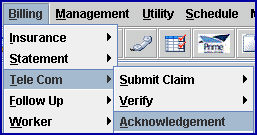
The Ansi Features screen displays:
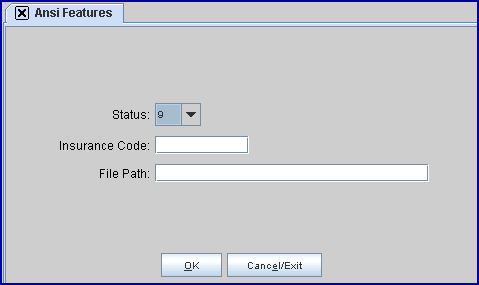
2.1 Select the file type to pick-up
2.2 Click the down arrow to display the valid options, then click on your choice:
2.1.1 9 - No longer a valid option. When this 997 Report option was added in January 2012, it retrieved the 999 Report.
2.1.2 A - Acknowledgement Report (Error Summary Report).
2.1.3 S - Send Eligibility Request:
2.1.4 P - 271 Pick Up Eligibility Request: When a 270 Request for Eligibility is sent this is the response file.
2.1.5 2 - 277 Claim Status Report: When a 276 Request for Status is sent this is the response file.
Note: Starting January 2012, this retrieves a view-only 277CA Report (see below to access samples). For Optum Intelligent EDI users (formerly ENS/Ingenix), this report can also be viewed using the Billing --► Tele Com --► Claim Report option.
3. Insurance Code 
3.1 Type the Utility --► Insurance --► Tele Com <Insurance Code>.
3.2 This is required.
4. File Path 
4.1 Version 9.12.27 - New field. The <File Path> field allows clinics to view the ANSI 4010 997 and Acknowledgement report, or the ANSI 5010 999 and 277CA files from the Acknowledgement screen. The feature was added for clients who prefer to view the reports, and not print them.
Note: This screen may still be used to pick up files by completing the <Status> and <Insurance Code> fields as usual and leaving <File Path> blank.
4.2 To view the files, complete the <Status> and <Insurance Code> fields, though the list of files is NOT limited based on your entry.
4.3 With the focus in the <File Path> field, press the [F2] key to list the directories where the files are kept.
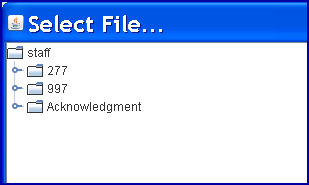
4.4 Click on the icon next to the directory name to list the files within that directory. The files are listed in order by file name. In our example below, the 997 directory is displayed with one 999 report/file. Both the ANSI 4010 997 and ANSI 5010 999 reports are listed in the 997 directory.
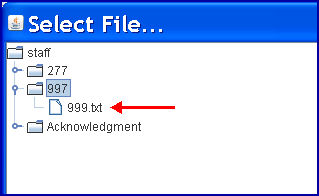
The first value in the file name is the clinic in which the file was picked up. If an office bills from multiple clinics, the files are listed in the clinic order of the clinic from which the files were picked up.
4.5 To select a report/file, double-click and, when the printer dialog box comes up, select View. The file displays (see sample below).
Viewing a Rejected 999 Report:
Information at the top of this file correlates to information on the Electronic Billing report as follows:
In versions prior to 9.12.29:
In version 9.12.28 when a 999 file was viewed, it displayed the same as the printed 999 file if it was Accepted.
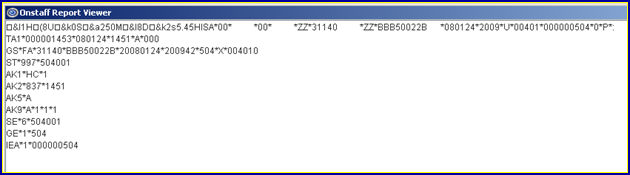
If the 999 file was rejected, the display showed the Billing Information, along with the Error shown in red print.
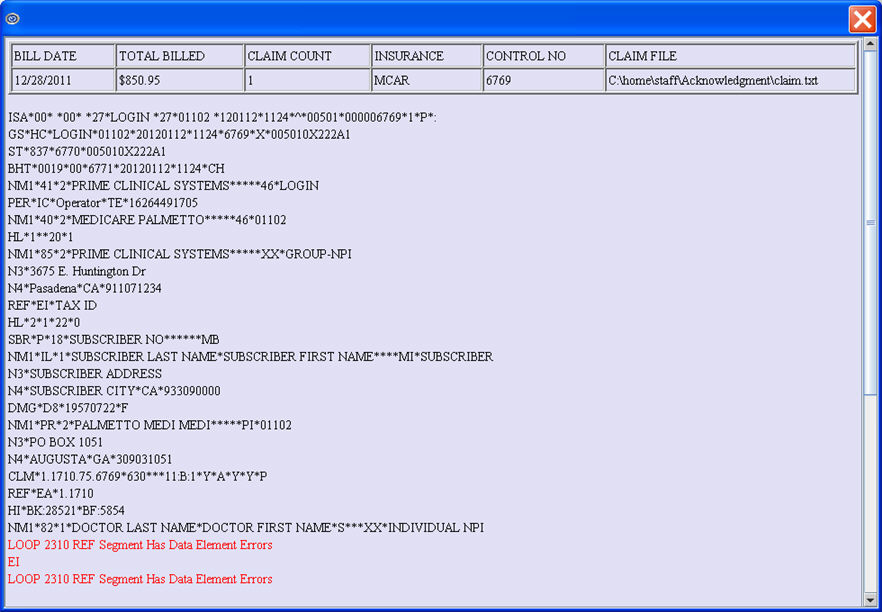
4.5.1 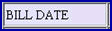 : Displays the date the claim file was sent.
: Displays the date the claim file was sent.
4.5.2 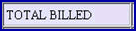 : Matches the amount in Total Charges at the bottom of the Electronic Billing report.
: Matches the amount in Total Charges at the bottom of the Electronic Billing report.
4.5.3 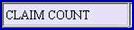 : Matches Claim Count.
: Matches Claim Count.
4.5.4 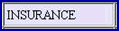 : Displays the Ins where the claims were billed; e.g., Medicare, or the clearinghouse name.
: Displays the Ins where the claims were billed; e.g., Medicare, or the clearinghouse name.
4.5.5 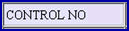 : Displays the Reference Number at the bottom of the Electronic Billing report.
: Displays the Reference Number at the bottom of the Electronic Billing report.
4.5.6  : Matches the File information at the bottom of the Electronic Billing report.
: Matches the File information at the bottom of the Electronic Billing report.
In versions 9.12.29 and greater:
Effective version 9.12.29, the 999 displays the 837 file for both Accepted and Rejected files. PCS added a field in the heading to indicate Accepted or Rejected, as shown in this example:
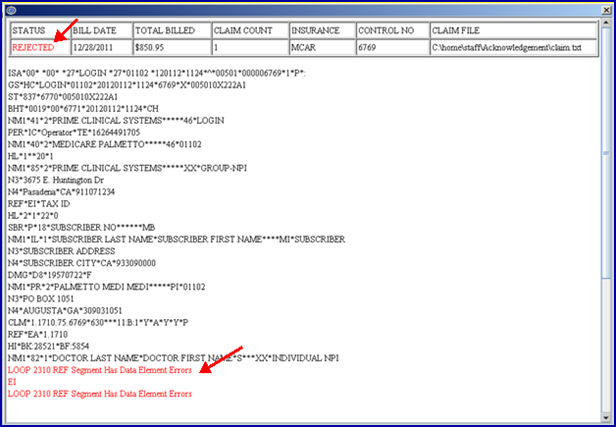
When viewing the 999 file from the Acknowledgement File Path, if the file was rejected, the program locates the line # the error is on and displays the error on the screen in red, as shown in the above examples.
If the ANSI 4010 997 and Acknowledgement reports, or ANSI 5010 999 and 277CA files, are picked up nightly through automation. To have the printer set to null so the reports no longer print, contact PCS Support.
Adding this feature does not automatically stop reports from printing. To implement this feature, call PCS Support and request us to change your automated tasks. OR, if you pick up the reports yourself when prompted which printer to send the report to, select NULL.
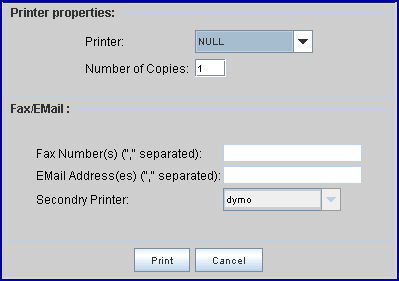
4.6 Press [OK] to send the pick-up request.
4.7 Press [Cancel/Exit] to clear the data and exit the screen.
5. If the office is picking up files in software versions prior to 9.12.27, select one of these options:

5.1 Press [OK] to send the pick-up request.
5.2 Press [Cancel/Exit] to clear the data and exit the screen.
View 997 Functional Acknowledgement Sample
View 999 Report Sample
View 277CA Report Samples