
Intellect™
CHARGES MENU OPTIONS

Specialty Charges
Anesthesiology
This documentation covers anesthesiology set up and posting of charges. For information on generating an anesthesiology management report see Management --►Anesthesiology Report.
In this Topic Hide
Three screens must be set up prior to posting Anesthesiology charges:
Utility --►Provider --►Provider
Utility --►Procedure --►Procedure
Utility --►Procedure --►Modifier
Utility --►Provider--►Provider
Create a record for an anesthetist. These fields must be filled:
1. Anes Time Unit Calc: 
1.1 Type in a value which represents the number of minutes per unit. For example, if every 15 minutes constitutes a time unit, enter 15.
1.2 This field is used to divide the total posted time (determined by the Charges --►Charge <Time> and <Time To> field entries) to calculate the Time Units.
1.3 If the total number of minutes can not be divided equally by the Anes Time Unit Calc, Intellect rounds the time units up 1 unit for any portion over the Anes Time Unit Calc.
1.4 If the total time entered is less than the Anes Time Unit Calc, the time units are set to 1.
1.5 If left blank, Intellect uses the default of 15.
2. Anes Conv Factor 1 (2 and 3): 
2.1 Enter the Conversion Factor (monetary value) of one unit.
Anesthesia Conversion Factors for the current and prior years are available on CMS.gov under Anesthesiologists Center: https://www.cms.gov/center/provider-type/anesthesiologists-center.html
2.2 The value placed in this field is multiplied by the Total Units to calculate the Charge Amount.
2.3 Three different conversion factors are available. The one used in the calculation is determined by the Utility --►Insurance --►Insurance <Selection (1/2/3)> field selection for the patient's billed insurance.
Utility --►Procedure --►Procedure
Create a procedure for anesthesiology. These fields must be filled:
3.1 This is the trigger which indicates to the program that the charge posted is for anesthesia and causes Intellect to change from the Regular charge-posting screen to the Anesthesia charge-posting screen.
3.2 Select 'A' from the drop-down list.
4. Anes Base Unit 1(2, 3) 
4.1 Enter the Base Unit value assigned for this procedure.
Anesthesia Base Units by CPT Code for the current and prior years are available on CMS.gov under Anesthesiologists Center: https://www.cms.gov/center/provider-type/anesthesiologists-center.html
4.2 The Utility --►Insurance --►Insurance <Code (R/C/E/U)> field entry determines which base unit to use (1,2, or 3).
5. Modifier R (C,E,U) 
5.1 If this field is not automatically filled, type the appropriate Utility --►Procedure --►Procedure <Modifier> code, based on your settings in Utility --►Insurance --►Insurance.
Utility --►Procedure --►Modifier
Set up this field:
6. Modifier Unit 
6.1 Enter the Modifier Unit value assigned to the Modifier Code to be used with this procedure.
Anesthesiology charges are posted in Charges --►Charge. However, when posting charges for a procedure whose Utility --►Procedure--►Procedure <Status> = 'A' (see step 3.2 above), Intellect automatically changes the available fields in the Charge portion of the screen when the focus enters the <To> date field.
Below are examples of both the Regular charge-posting screen and the modified Anesthesia charge posting screens:
Regular Charge area

Anesthesia Charge area

1. Base 
1.1 The Base Unit is defaulted from the Utility --►Procedure--►Procedure <Anes Base Unit 1> or 2, 3.
1.2 If correct, press the [Enter] key to accept. If not, change the default to the desired Base Unit value.
2.1 Type in the time of day this procedure began.
2.2 Use either military time 00:00-23:59 or designate AM or PM after the number. Intellect converts all to standard time designation.
2.3 Caution: When entering times intended to start or end at 12 noon, manually add 'PM.'
2.4 Leaving this field blank causes Intellect to automatically enter the system time.
3.1 Type in the time of day this procedure ended.
3.2 Use either military time 00:00-23:59 or designate AM or PM after the number. Intellect converts all to standard time designation.
3.3 Caution: When entering times intended to start or end at 12 noon, manually add 'PM'.
3.4 Leaving this field blank causes Intellect to automatically enter the system time.
3.5 Intellect configures total posted time in minutes.
4. Mod 
4.1 The Modifier is defaulted from the Utility --►Procedure --►Procedure <Modifier R (C, or E)> field entry, as determined by Utility --►Insurance --►Insurance <R/C/E/U> for the billed insurer.
4.2 If a Modifier is not defaulted from Utility --►Procedure --►Procedure, enter the correct Modifier.
4.3 If a Modifier is defaulted from Utility --► Procedure --►Procedure, either accept OR modify it as needed.
4.3 Intellect completes Box 24D CMS 1500 (HCFA) with the Modifier entered here.
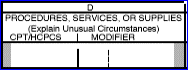
5. Code 
5.1 Displays the Code entered in Utility --►Procedure --►Procedure <Code R (or C, E)> as determined by Utility --►Insurance --►Insurance <R/C/E/U> for the billed insurer.
5.2 Intellect completes Box 24D CMS 1500 (HCFA) with the code entered here.
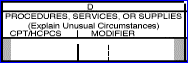
6. Base 
6.1 The Utility --►Procedure --►Modifier <Modifier Unit> displays.
• Press [Enter] one time to move the focus back to the <Panel> field, resetting to the standard screen where a new procedure may be entered.
• ATTENTION: Due to changes to the MediCal Anesthesia billing requirements for Box 19, effective by MediCal 11/01/2009, it is no longer necessary to print the Anesthesia Start and Stop times, and Total time. As of Intellect version 9.12.1, times are not printed. However, with Intellect software prior to version 9.12.1, when posting anesthesia charges defined in Utility --►Procedure screen <Status> = A, Intellect ALWAYS inserts a Charges --►Charge <Remark> with the Start and End Time and Total Time of the anesthesia service. The Charges --►Charge <Remark> prints on paper claims in Box 24 directly above the charge information, and is transmitted in the electronic claim in Loop 2400 Segment NTE.
• To not have the Charges --►Charge <Remark> field to show on paper and electronic claims, either modify the remark or remove it entirely when posting claims. Removing the remark causes both Box 24 (directly above the charge information) and the electronic claim Loop 2400 Segment NTE to be blank.

Press [Enter] twice to move the focus to the multi-line display Command Column.
Complete the charge posting as described in Charges --►Charge.
6.2 If the Start and End Time and Total Time is not required by an insurance, electronic claims are not rejected because the extra information is being transmitted in the 'NOTE' segment of the electronic claim. This change should not affect payment of paper claims either.
See information on how the Charge Amount is calculated
For information on generating an anesthesiology management report see Management --►Anesthesiology Report.