
Intellect™
UTILITY MENU OPTIONS

Set Up
Maintenance
Import Data
and
Maintenance
Import Data
or
MISC MENU OPTIONS

Import Data
Data is imported using the Import Data screen. This screen enables the creation of a provider’s fee schedule, importing of ICD-10 code files (as of version 13.03.01), or can populate the Utility Diagnosis table through a bulk import function. This utility can be configured to accept several file types and formats. Several conditions must exist and/or be set prior to the import, as noted below.
Effective version 13.04.10, the Import Data screen is capable of using Excel files. However, only .xls files may be used. If there is a need to use an .xlsx file, open the .xlsx file using Excel and save the file in the older .xls format.
Effective version 9.10.21, released October 2009
When importing data from PCM, the Intellect program verifies specific data elements to ensure charges are posted to the correct account. One of those fields was the patient’s middle initial. Prior to version 9.10.21, when the middle initial was not imported, importing charges would fail. Effective version 9.10.21, the program has been modified to accommodate this.
For a Fee Schedule:
• There must be a Utility --► Insurance --►Pay Plan --►Pay Plan set up with the fields <Insurance Code> and <Provider Code> defined for the provider and insurance company for whom the fee schedule is to be created/modified.
Note: Leaving the <Provider Code> blank indicates that each provider has a separate fee schedule.
• Any procedure to be added/modified to the fee schedule must exist in the clinics' database.
For either of the above options, a data file must exist where it can be accessed for uploading.
To review new fee schedule changes or updated information, go to Utility --►Procedure --►Fee Schedule. For additional fee schedule information, click here.
Saving The File: For offices with an existing fee schedule, the fee schedule being downloading is saved in the /home/staff/download folder. If no prior fee schedule is found, the program downloads the fee schedule to the users default folder /home/staff/documents/.
For Medicare Fee Schedules:
To load a Medicare Fee Schedule, it is necessary to know the Utility --► Insurance --►Pay Plan --►Pay Plan <Insurance Code> and <Provider Code> prior to importing the fee schedule.
• NOTE: Offices who have some providers who are contracted with Medicare and some who are not may have multiple Medicare Fee Schedules. In this case, this program needs to be run multiple times, once for each Medicare Provider Fee Schedule set up in the system.
• NOTE: The Import Data feature is NOT clinic-specific. This means that if the Import Data program is run in Clinic 1, and the same <Provider Code> and <Insurance Code> combination exists in a Procedure Fee Schedule in Clinic 2, it also needs to be updated in Clinic 2.
When the <Insurance> and <Provider> codes are known, they can be imported into the Medicare Fee Schedule in the system. This updates existing records in the Fee Schedule table and inserts records for Procedure records that exist within an offices database but are not currently in the fee schedule.
Saving The File: If an office has an existing fee schedule, the fee schedule being downloaded is saved in the /home/staff/download folder. If no prior fee schedule is found, the program downloads the fee schedule to the users default folder /home/staff/documents/.
1. To import data in Intellect, go to Utility --►Maintenance --►Import Data:
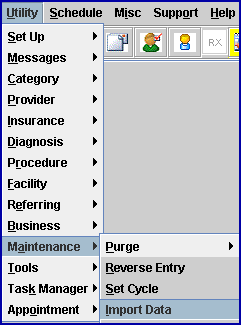
The Import box opens:
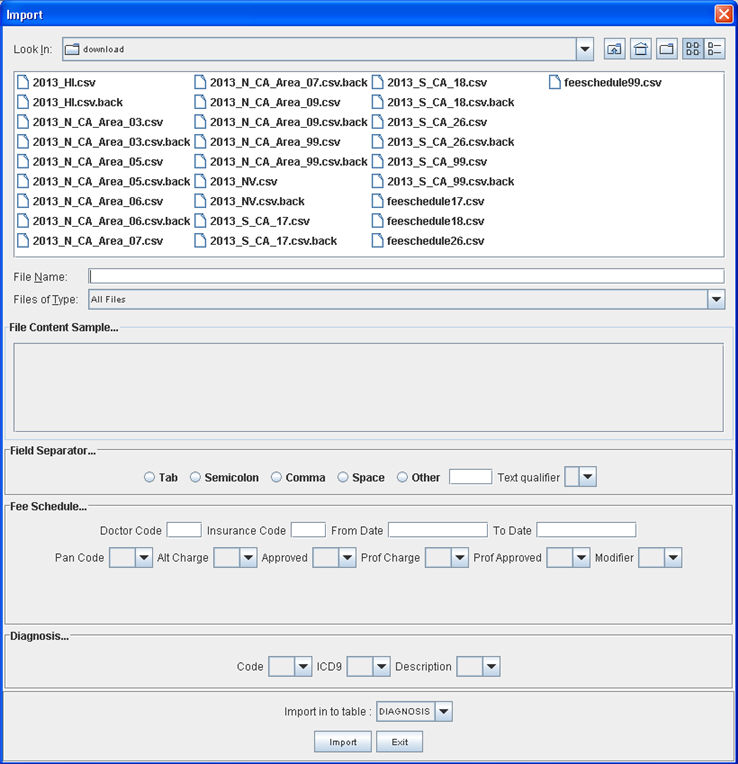

2.1 Effective version 13.03.01, 'download' is the default directory.
2.2 Use the drop-down arrow ![]() to change directories, if necessary.
to change directories, if necessary.
2.3 To select the file that contains the data, click once on it, and then press [Enter].
![]()
3.1 The file selected in the <Look In> field is displayed here.
4. Files of Type:
![]()
4.1 Use the default 'All Files' option to load all types of files, OR use the drop-down arrow ![]() to select the appropriate file type.
to select the appropriate file type.
4.2 The example in the <File Name> field above shows a .CSV file type (feeschedule17.csv) which may be loaded using the default 'All Files' option.
5. File Content Sample ...

5.1 Effective version 13.03.01. To display sample text for the file selected in the <Look In> field, press the [Enter] key in the <File Name> field above.
5.2 The contents of the file are displayed in column A until a text delimiter is selected in the <Field Separator> section (see below). In the example above, a text delimiter was not yet selected, so all of the information in feeschedule17.csv selected in the <File Name> field is shown in column A.

After the text delimiter is selected in the <Field Separator> section, Intellect formats the text into columns if the text contains the selected delimiter. If the text does not contain the chosen delimiter, the contents of the file are displayed in column A.
6.1 Select the field separator (a.k.a. text delimiter) which matches the file format.
6.2 The text delimiter is used to format the text into columns.
6.2.1 For example, in the <File Content Sample> field, the contents of the feeschedule17.csv file initially display in column A. Since feeschedule17.csv is a comma separated value, click on the Comma text delimiter ![]() to format the file into columns. The figure below shows the feeschedule17.csv file formatted based on commas.
to format the file into columns. The figure below shows the feeschedule17.csv file formatted based on commas.

6.2.2 If ![]() or
or ![]() were selected for a .csv file, and there were no tabs or semicolons in the text, Intellect simply displays the contents of the .csv file in column A.
were selected for a .csv file, and there were no tabs or semicolons in the text, Intellect simply displays the contents of the .csv file in column A.
6.4 Other ![]()
To have the text in the file formatted by a delimiter other than Tab, Semicolon, Comma, or Space, enter the character to use for formatting in the <Other> field, and then press [Enter]. Any character may be entered.
If necessary, select the appropriate qualifier; i.e., double quotes, single quotes, or none.
7. Fee Schedule ... (prior to version 13.12.12: 'Approval Field Chooser ... ')

7.1 Doctor Code ![]()
7.1.1 Type the Utility --►Provider --►Provider <Provider Code> for whom this fee schedule is being uploaded. If the providers each have a different fee schedule, enter the <Provider Code> for the applicable provider.
7.1.2 This is mandatory for fee schedules.
7.2 Insurance Code ![]()
7.2.1 Type the Utility --►Insurance --►Insurance <Insurance Co. Code> associated with the provider for whom this fee schedule is being uploaded. Note: This <Insurance Code> field must match the <Insurance Code> field on the Utility --►Insurance --►Pay Plan --►Pay Plan screen.
7.2.2 This is mandatory for fee schedules.
7.3 From Date ![]()
7.3.1 Effective version 9.12.35
7.3.2 If desired, select a fee schedule based on the date range entered in the <From/To Date> fields.
7.3.3 The <From/To Date> indicates the date range for which the fee schedule applies.
7.4 To Date ![]()
7.4.1 Effective version 9.12.35
7.4.2 If desired, select a fee schedule based on the date range entered in the <From/To Date> fields.
7.5 Pan Code ![]()
7.5.1 Use the drop-down to select the column which contains the panel codes on the data sheet for fee schedules.
In the example below, the Utility --►Procedure --►Procedure <Panel Code> is shown in column B so #2 would be selected for the <Pan Code> field.
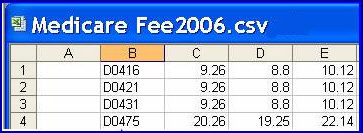
7.5.2 The system cross-references the CPT codes with panel codes and inserts the fee schedule.
7.5.3 This panel code must match corresponding codes in Intellect’s database as added in Utility --► Procedure --► Procedure <Panel Code>.
7.6 Alt Charge ![]()
7.6.1 Use the drop-down to select the column which contains alternate charge values on the data sheet for fee schedules, if desired.
7.6.2 Complete this field ONLY if there is a dessire to replace the Fee Schedule <Alt Charge> with a value from the data sheet.
7.6.3 On Palmetto's 2008 download, select
• #4 if the practice is billing the approved amount only for Medicare patients for participating providers
• #5 if the practice is billing the approved amount only for Medicare patients for non-participating providers.
NOTE: If the practice is billing the usual fee for Medicare patients, then none of these amounts are the Alt Charge. However, if the <Alt Charge> drop-down is left blank, no data populates in this column and then the charge must be manually updated for the Alt Charge on all line items. If the <Alt Charge> field is left blank, then the charge amount defaults to -0- when posting charges.
7.7 Approved ![]()
7.7.1 If desired, use the drop-down to select the column which contains approved charge values on the data sheet if this is for fee schedules.
7.7.2 On Palmetto's 2008 download, select:
• # 4 if provider is participating, then 'Par Amount' is the approved.
• #5 if provider is non-participating, then 'Non-Par Amount' is the approved.
7.8 Prof Charge ![]()
7.8.1 Use the drop-down to select the column which contains desired values on the data sheet for fee schedules.
7.9 Professional Approved ![]()
7.9.1 Use the drop-down to select the column which contains desired values on the data sheet for fee schedules.
7.10 Modifier ![]()
7.10.1 Use the drop-down to select the column which contains desired values on the data sheet for fee schedules.
8. Diagnosis ... (prior to version 13.12.12: 'Diagnosis Field Chooser…')
8.1 This section is used for updating the Utility Diagnosis table and does not apply to importing the fee schedule.


9.1 For a fee schedule, use the drop-down to select 'Approval'.
9.2 For diagnosis, accept the default 'Diagnosis'.
9.3 Click on the [Import] button to begin the import process.
9.4 The Import Process… window displays while the file is being imported to the Fee Schedule, giving a running total of the records inserted and records updated:
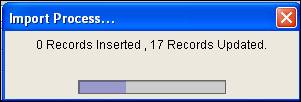
When the import task is completed, a pop-up displays indicating the number of records in the file, records updated, and records inserted:
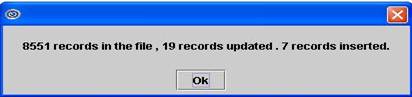
Press the [Space Bar] to continue.
To review new fee schedule changes or updated information, go to Utility --►Procedure --►Fee Schedule. For additional fee schedule information, click here.