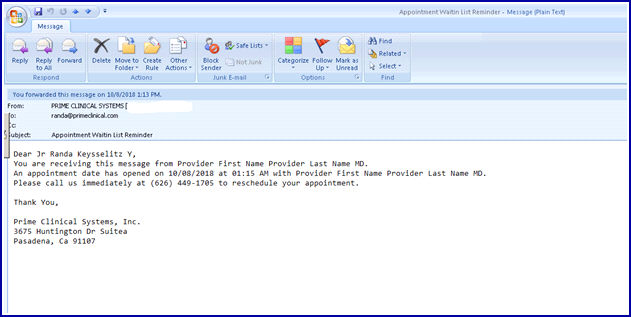Intellect™
SCHEDULE MENU OPTIONS

Appointment
Full Day
Appointment Booking and Management
Scheduling From The Waiting List
Using the Waiting List to reschedule patients is similar to the Reschedule function available from the right-click context menu. See also Waiting List Features.
Video Available: Click Waiting List to access the link. Depending on the system set up, the media player may need to be activated. Speakers need to be attached to the workstation to hear the instructions.
Note: To view the videos, log-in through the www.primeclinical.com website. Current support is required.
1. Select the time slot that will receive the rescheduled patient.
2. Right-click to open the context menu:
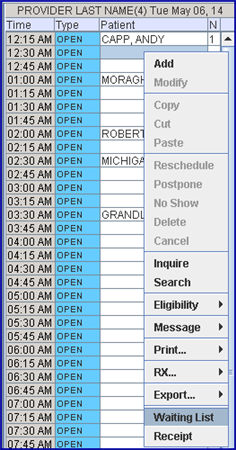
3. Select Waiting List.
4. Only those patients eligible to be rescheduled in this slot are displayed.

4.1 Effective version 15.08.06, the waiting list opens with the display sorted by the date the appointment was scheduled. However, each column on the waiting list is sortable; i.e., clicking on a column heading can toggle the information from first to last, or last to first. Information in the Name field can be sorted from A-Z or Z-A.
5. Scroll the focus to select the desired patient using [Enter], the up arrow [↑], or down arrow [↓], or using the mouse click to select.
6. Click the [ReSchd] button, causing the appointment to be removed from the current appointment and from the Waiting List, and pasted into the new slot.
7. The Appointment History shows the original appointment time with 'Reschedule' in the Status column and the new appointment with 'Added' in the Status column.
8. The date and operator who rescheduled the appointment are shown in the patient’s Appointment History.
Effective version 18.10.30, when an appointment is cancelled, rescheduled, or deleted, the program now has the capability to send a text message to a patient on the waiting list. Note: The patient must be set up to receive text messages. See Text Message above.
Sample Text:
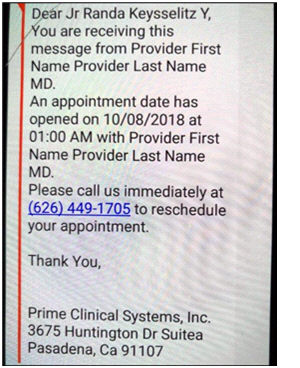
The program checks for which provider the appointment was cancelled/rescheduled/deleted and sends to the first patient on the list for that providers' schedule, based on the appointment date of the patient. Once the appointment is scheduled, that patient no longer appears on the waiting list.
Sample E-mail: