
Intellect™
UTILITY MENU OPTIONS

Set Up
Security
Setting Security In Intellect
Identity theft, stolen computer disks, malfunctioning computers, hackers, and other preventable losses of information - these are just a few of the hazards facing all businesses that receive, store, and transmit data in electronic form. Many health care providers too face these same hazards. Much of the electronic protected health information (EPHI) they hold is critical to your business and vital to the care of patients. Providers face major problems if their patient's sensitive information is stolen, misused, or unavailable.
The Intellect program has some basic features that restrict user access to areas on an individual or group basis. This document lists 5 basic steps to create a security program.
Steps
1. The first step in any plan is design. List employees and then the type of tasks they do. A spread sheet is provided in the 'LGS' starting packet

Examples:
Appt Schedule, Add Patient
Patient Registration Modify
Charge Posting
Deleting Security
Payment Posting
Balance and Close Day
Management Reports
2. Assign Security Levels from 1 to 99 for each person, based on the highest level needed to perform their tasks. A spread sheet is provided in the 'LGS' starting packet

A chart with a detailed listing of default security levels for Intellect's menus is in the online documentation at Utility --►Set Up --►Security --►Default Security Settings. A portion of the chart is shown below:
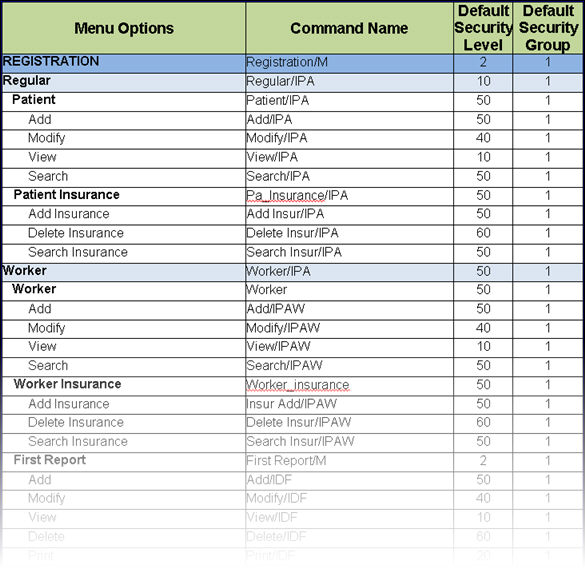
3. Once the list is complete (or if a record is simply being added or modified) go to Utility --► Set Up --► Security --► Login Users. Add or Modify the employee record to reflect the desired security level
3.1 Password 
3.1.1 Type the password for this operator.
3.2 Security Level Group 1 
3.2.1 This is the first of four possible security groups used to limit menu access determined by daily tasks. Use this field to type in a security level value from 0-99 for this operator. The highest security level is '99.' With a level of '99,' the user has access to all menu areas of Intellect.
3.3 Security Level Group 2 
3.3.1 For basic security without Security Groups, enter the same value as Group 1
3.4 Security Level Group 3 
3.4 1 For basic security without Security Groups, enter the same value as Group 1
3.5 Security Level Group 4 
3.5.1 For basic security without Security Groups, enter the same value as Group 1
3.6 Operator Name 
3.6.1 Type the operator's name.
3.6.2 To complete save a new record finished entering the information, select the [Add] or [Modify] options (dependent on which screen you are in):


4. Individual screens may have their default security settings changed by going to Utility --►Set Up --►Menus --►Program.
4.1 Use the chart referred to in 2 above to locate the Command Name for the menu whose security should be modified. Enter this value into the <Command Name> field.

4.2 Change the entry in the <Level> field and click [Modify].
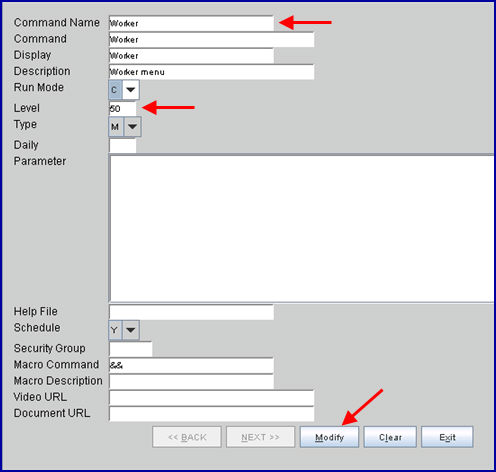
* This is for advanced users and PCS should be contacted.
5. If needed, clients can group types of tasks into 4 groups and assign employees different levels for different groups. See online documentation Utility --► Set Up --► Security --► Security Groups: Understanding and Setting Up.