
Intellect™
UTILITY MENU OPTIONS

Crosswalk
Added in version 12.12.06
Version 16.10.11 includes the CMS 2017 ICD10 Codes. There were approximately 1700 codes added. Any new code that is not part of the codes which were pulled from the CMS website requires offices to add them manually to the Diagnosis Table via Utility --►Diagnosis --►Diagnosis. For instructions, please go to our website and click on the options indicated below to see our online video tutorial:

then
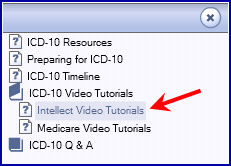
then
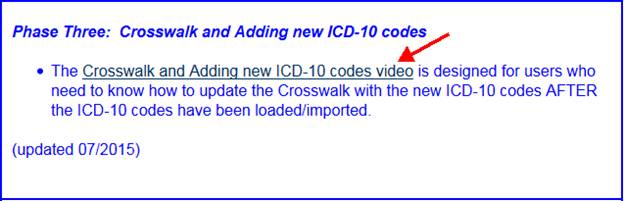
Once selected, the video 'ICD-10 Transition Phase 3: The Crosswalk and ICD-10 Lookup' video begins. The applicable information begins at the 5:07 mark, so the first portion of the video may be fast forwarded.
Effective version 14.02.04, the Intellect program includes all 90,000+ ICD-10 codes. When each system is updated to version 14.02.04, the codes are loaded at the same time the update is done. Please see Utility --►Maintenance --►General Import: ICD-10 for additional information.
ICD-9 codes may be entered using this option, or link, delete, or view previously added ICD-10 codes which relate to the indicated ICD-9. Each ICD-9 code may have one or more ICD-10 codes.
Note: This option does NOT add ICD-10 codes into Intellect from an outside source. It is simply used to link the ICD-10 codes already in Intellect to the associated ICD-9 codes in Intellect.
1. To access the Crosswalk option in Intellect, go to Utility --►Diagnosis --►Crosswalk --►Add
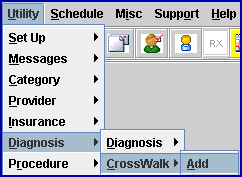
The Add CrossWalk screen displays:
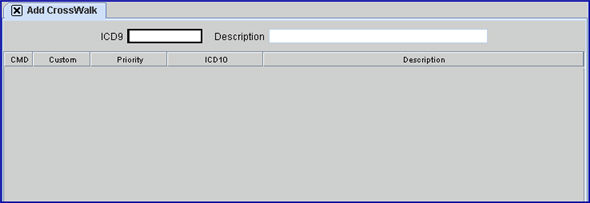
2. ICD9 
2.1 Enter the ICD-9 to be linked to an ICD-10 code alternative and press [Enter].
2.2 When unsure of the ICD-9 code, press [F2] to display the Searching Diagnosis screen. When the pop-up displays, press [Enter] OR click on [OK]:
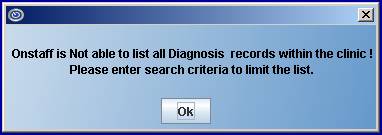
2.2.1 For more information on using the Searching Diagnosis screen, see [F2] - Record Search in Intellect Characteristics and Features.
2.3 If an ICD-9 code is entered that is not in the system, Intellect displays:
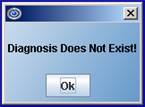
Click [OK] and enter a valid ICD-9 code.
3. Description 
3.1 This field displays the description of the ICD-9 code entered in the <ICD9> field above.
4. Multi-Line Display Area

This area allows users to manually link ICD-10 codes to the related ICD-9 code entered in the <ICD9> field above.
If ICD-10 codes have already been linked to the ICD-9 code entered in the <ICD9> field, they display in the Multi-Line Display Area.
For example: After entering ICD-9 code 123.1 and pressing [Enter], the multi-line display shows five ICD-10 codes that have already been added:
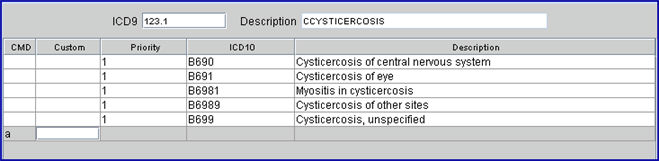
4.1 CMD ![]()
4.1.1 When using the Add CrossWalk option, Intellect displays an 'a' (add) in the CMD column with the focus in the <Custom> field (see example above).
4.1.2 With an 'a' in the CMD field, the ICD-10 code entered in the <ICD10> field is added as an alternative for the ICD-9 code entered in the <ICD9> field.
4.1.3 The CMD field also accepts, in either upper- or lowercase, 'D' to delete. When 'd' is entered in the CMD field for the highlighted/selected ICD-10 code, Intellect displays:
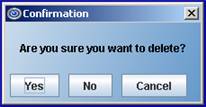
[Yes] - Press to delete the selected ICD-10 code from the list/multi-line display area. Note: This does not remove the ICD-10 code from Intellect; it just breaks the link between the IC9-code and the ICD-10 code.
[No] - Press [No] to return the focus to the CMD field.
[Cancel] - Press [Cancel] to return the focus to the CMD field.
4.2 Custom 
4.2.1 Effective version 15.04.28
4.2.2 This field protects previously entered ICD-10 codes from being deleted. Entering ‘Yes’ or ‘Y’ in the Custom column indicates that the already-entered ICD-10 code is a customized code and should NOT be deleted.
4.3 Priority 
4.3.1 Effective version 15.04.28
4.3.2 This numerical field allows users to enter a number starting with 1 to allow the diagnosis to be displayed in a priority order when displayed. A diagnosis code may also be 'omitted' from the display list by entering the value of ‘0’ (zero) or blank.
4.4.1 Type the ICD-10 code and press [Enter].
4.4.2 If [Enter] is pressed without typing an ICD-10 code in the <ICD10> field, Intellect displays:
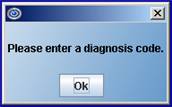
Click [OK] to return to the <ICD10> field where an ICD-10 code may be entered.
Users who do not wish to add an ICD-10 code may press [Esc] while in the <ICD10> field, causing the focus to move to the CMD column of the prior line.
4.4.3 If the ICD-10 has not been imported/added into Intellect, Intellect displays:
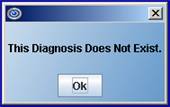
Contact Prime Clinical Support to have the ICD-10 code added. Once the ICD-10 has been added, the Utility --►Diagnosis --►Crosswalk option may be used to link the new ICD-10 code to an ICD-9 code in Intellect.
4.5 Description ![]()
4.5.1 This field displays the description of the ICD-10 code.