
Intellect™
UTILITY MENU OPTIONS

Messages
Body Part
The Registration --►Worker --►Worker Insurance Add/Modify WORKER_INSURANCE screen has a <Body Parts> field for use with Worker’s Compensation claims. Intellect software versions 13.20.29 and after include a selection list from which to choose the affected body parts. This option allows the descriptions for the body parts to be modified.
1. To modify a Body Part description in Intellect, go to Utility --► Messages --►Body Part --►Modify:
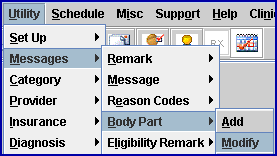
The Modify Body Part screen displays:
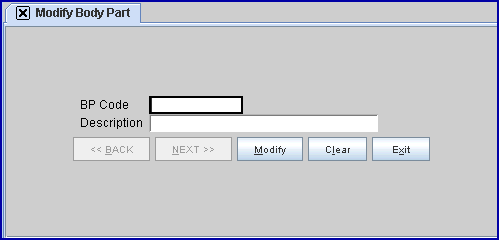
2. BP Code 
2.1 This field is mandatory. If left blank, an error message displays:
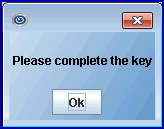
2.2 Enter the code for the body part whose description should be changed, OR press [F2] to display the Searching screen. To select the code from the list, either highlight the record and press the [Enter] key, OR double-click on the record. Or, after clearing the field, press the [F2] key twice to view the entire list of codes. For more information on the Searching screen, see Introduction to Intellect --► Intellect Characteristics and Features -- Searching.
The description for the selected body part displays in the <Description> field below.
3. Description 
3.1 Edit the description as necessary.
4. When the changes have been made, select one of these options.

4.1 Click [Modify] to save the modification, change the color of the [Modify] button to  , and clear the screen.
, and clear the screen.
4.2 Click [Clear] to clear all information and return the focus to the <BP Code> field.
4.3 Click [Exit] to close the Modify Body Part screen and return the focus to the main Intellect screen without saving.