
Intellect™
UTILITY MENU OPTIONS

Provider
Provider/Provider
Add
Used to maintain additional insurance-company-assigned Provider and/or Group Numbers, as may be required in billing by any insurance company. When applicable, the program now prints provider numbers on the CMS1500 Claim Form for both Box 24J, 33 Group NPI, and Tax ID Box 25 from this screen, regardless of the <Billing Method> (see Utility --►Set Up --►Parameter <Billing Method> and Utility --►Category <Billing Method)> for additional information). When billing charges, Intellect reads and prints billing data from this screen if the provider and insurance match, after reading Utility --►Provider --►Provider Facility and before reading Utility --►Provider --►Provider Provider.
1. To add a Provider Provider record in Intellect, go to Utility --►Provider --►Provider Provider --►Add:

The Add PROVIDER_PROVIDER screen opens:
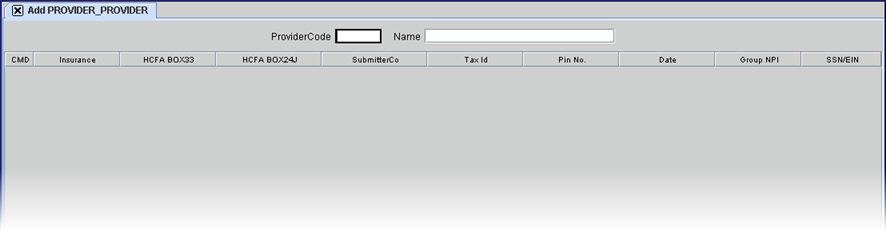
2. Provider Code 
2.1 Type the Utility --►Provider --►Provider Provider <Provider Code> for the provider for whom this additional table is being created.
2.2 Intellect uses this code in conjunction with an Utility --►Insurance --►Insurance <Insurance Code> for the patient at the time of posting to determine whether or not to use the data from this line in this screen for billing.
2.3 The field is mandatory and must be completed. If left blank, an error message displays:
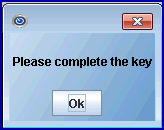
Press the [OK] button to return the focus to the <Provider Code> field.
2.4 Typing a non-existent code displays this error message:
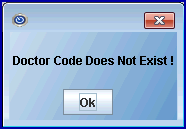
Press the [OK] button to return the focus to the <Provider Code> field.
2.5 Enter the Provider Code, OR type up to 6 characters of the LAST name and press the [F2] key to display the Searching screen. To select the code from the list, either highlight the record and press the [Enter] key, OR double-click on the record. Or, after clearing the field, press the [F2] key twice to view the entire list of codes. For more information on the Searching screen, see Introduction to Intellect --► Intellect Characteristics and Features -- Searching.
3. Name 
3.1 The provider name is displayed Last Name, First Name. This is a read-only field and may not be modified.
3.2 The focus bypasses this field, and moves to the <Insurance> field.
4. CMD ![]()
4.1 Enter 'A' to add, 'M' to modify, 'D' to delete, OR [ESC] to quit or clear.
5. Insurance ![]()
5.1 Enter the Utility --►Insurance --►Insurance <Insurance Code> for this line.
5.2 Intellect uses this code in conjunction with the Utility --►Provider --►Provider Provider <Provider Code> for the patient at the time of posting to determine whether or not to use the data from this line for billing.
5.3 The field is mandatory and must be completed. If left blank, an error message displays:
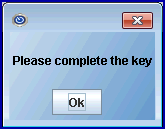
Press the [OK] button to return the focus to the <Insurance> field.
6.1 Type the group identification number assigned by this insurer.
6.2 If the Billing Method is Doctor (Utility --►Set Up --►Parameter <Billing Method> = D or L with Utility --►Category <Billing Method> = D), Utility --►Insurance --► Insurance <New Form (Y/N)> (or for electronic equivalent <NPI Support>) is NOT ‘X’ and no record is found on Utility --►Provider --►Provider Facility, then Intellect uses the data entered here to complete Box 33 on the CMS 1500 form or the electronic equivalent.
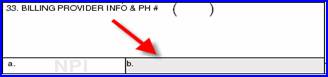
7.1 Type the assigned Provider Identification Number required in billing by the Insurance company being entered (i.e., for Insurance MM, enter their Medicare Provider Number).
7.2 If the Billing Method is Doctor (Utility --►Set Up --►Parameter <Billing Method> = D or L with Utility --►Category <Billing Method> = D), Utility --►Insurance --► Insurance <New Form (Y/N)> (or for electronic equivalent <NPI Support>) is NOT ‘X’ and no record is found on Utility --►Provider --►Provider Facility, then Intellect uses the data entered here to complete Box 24J on the CMS 1500 form or the electronic equivalent.
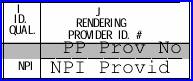
8. SubmitterCo ![]()
8.1 Each carrier to which electronic claims are submitted directly assigns a submitter code.
8.2 Type the submitter code assigned by the carrier.
9.1 Type the provider tax identifier.
9.2 If the Billing Method is Doctor (Utility --►Set Up --►Parameter <Billing Method> = D or L with Utility --►Category <Billing Method> = D), and no record is found on Utility --►Provider --►Provider Facility, then Intellect uses the data entered here to complete Box 25 on the CMS 1500 form or the electronic equivalent.
![]()
or Box 5 UB04
![]()
837 Loop 2010AA REF02
9.3 Effective version 14.09.16, the <SSN/EIN> column is used in conjunction with this field to indicate if the value entered was the Social Security Number (SSN) or Tax ID/Employer Identification Number (EIN). The provider enrollment with the insurance, NOT whether claims are submitted electronically or on paper, determines if a SSN or Tax ID should be submitted.
9.4 The field is mandatory and must be completed. If left blank, an error message displays:
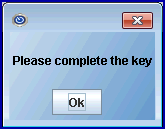
Press the [OK] button to return the focus to the <Tax Id> field.
10. Pin No. ![]()
10.1 With the utilization of the NPI numbers this item becomes obsolete.
10.2 Type the Provider Medi-Cal (Medicaid) number (7-digit eligibility verification numbers).
10.3 Regardless of billing method, Intellect uses this number to complete Box 33 of the CMS 1500 (HCFA) claim form ONLY when Utility --► Insurance <New Form (Y/N)> = 'N'.
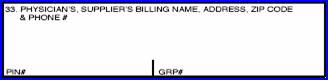
11. Date ![]()
11.1 Not used at this time.
12.1 Type the group NPI identification number associated with this provider, if applicable.
12.2 If the Billing Method is Doctor (Utility --► Set Up --► Parameter <Billing Method> = D or L with Utility --► Category <Billing Method> = D), Utility --► Insurance --► Insurance <New Form (Y/N)> (or for electronic equivalent <NPI Support>) is ‘X’ and no record is found on Utility --► Provider --► Provider Facility, then Intellect uses this data to complete Box 33a on the CMS 1500 form or the electronic equivalent.
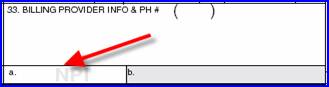
The focus returns to the Command Column in the Add mode.
* For the CHDP electronic billing in Intellect, only one NPI number is submitted. Offices may need to bill using either Group NPI or Individual Provider NPI depending on how they are registered, When setting up, always add a Utility --► Provider --►Provider or Utility --► Provider --►Facility record with the required NPI number in the Group NPI field - even if there is a need to bill with the Individual Provider NPI.
13.1 Effective version 14.09.16: This field is used to indicate if the value entered in the <Tax Id> field is the provider’s Social Security Number (SSN) or Tax ID/Employer Identification Number (EIN).
13.2 Type ‘S’ for SSN OR ‘E’ for EIN.
13.3 If the Billing Method is Doctor (Utility --►Set Up --►Parameter <Billing Method> = D or L with Utility --►Category <Billing Method> = D), and no record is found on Utility --►Provider --►Provider Facility, Intellect completes Box 25 on the CMS 1500 form with an ‘X’ in the appropriate box (SSN or EIN).

Or, when used for electronic claims submission, Loop 2010AA
.