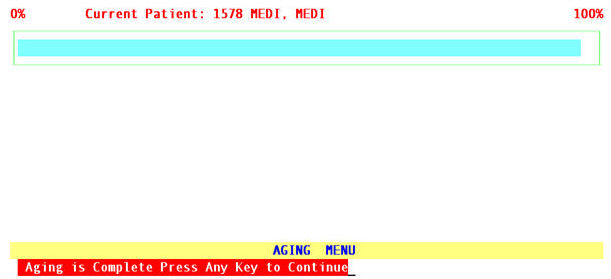OnSTAFF 2000
Management Menu/Aging

Report Aging
Aging reports allow you to print out your accounts receivable based on several aging criteria. This report is affected by the set up under /Utility/Category <Aging Method> and <Aging Group 1 (2, 3, and 4)>. Aging reports are run by Clinic only.
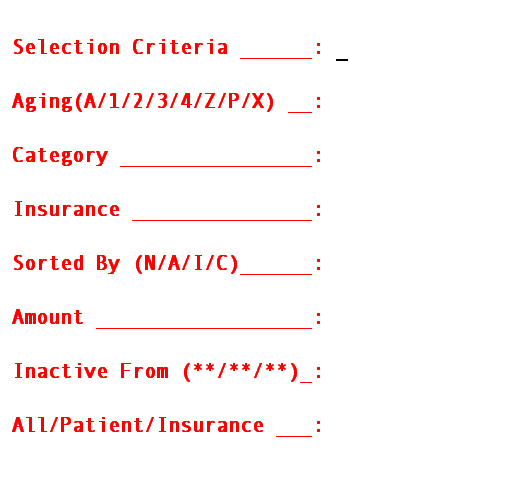
Selection
Criteria: To select ALL patients, press [Enter]. To request patients whose last name begin with a specified portion of the alphabet, you might enter [A-B] or [M-ME], etc.
Aging (A/C/T/S/
N/Z/P/X): Select the option for which aged group. Valid choices are:
A ALL balances including credits, NOT including zero.
C Current balances (/Category Group 1).
T Over thirty days old (/Category Group 2).
S Over sixty days old (/Category Group 3).
N Over ninety days old (/Category Group 4).
Z Patients with zero balance ONLY.
P All positive balances, NOT including credits or zero balances.
X ALL balances, including credits, including zero.
Category: You may bypass this field by pressing [Enter] thus requesting ALL categories or you may select a specific category by entering it’s /Utility/Category <Category Code>.
Insurance: You may bypass this field by pressing [Enter] thus requesting ALL insurance companies or you may select a specific insurance by entering it’s /Utility/Category <Insurance Co. Code>.
Sorted by
(N/A/I/C): Select the sorting option. Valid choices:
N Name.
A Account.
I Insurance.
C Category.
Amount: You may bypass this field by pressing [Enter] thus accepting the default of 0.00, requesting all dollar amounts or enter a dollar amount, requesting all A/R to met and/or exceed the amount entered for this report.
Inactive From
(**/**/**): Does not apply, press [Enter].
All/Patient
/Insurance: Select what balances to print the aging report for. Valid choices are:
A Print aging, giving total A/R then breaking down patient and insurance portions per patient.
P Print aging for patient portion only.
I Print aging for insurance portion only.
T Print aging, giving total A/R combining both patient and insurance balance.
After the last field has been entered, the system will ask you to enter the printer destination or hit Return for the default. To accept the default printer, press [Enter]. To see your printer options, press [Space Bar] once to clear the field, then press [Enter]. The printer destinations for your system will be displayed. At this point, highlight the desired printer and press [Enter].
This option is used to physically age the patients' accounts according to their set up under /Utility/Category <Aging Method> and <Aging Group 1 (2, 3, and 4)>. Your system comes with this feature automated, thus each night your accounts will be aged. When the Age Account option is selected, On-Staff will proceed to age the accounts. The length of time this process will take depends on the number of patient accounts. Your screen will display: