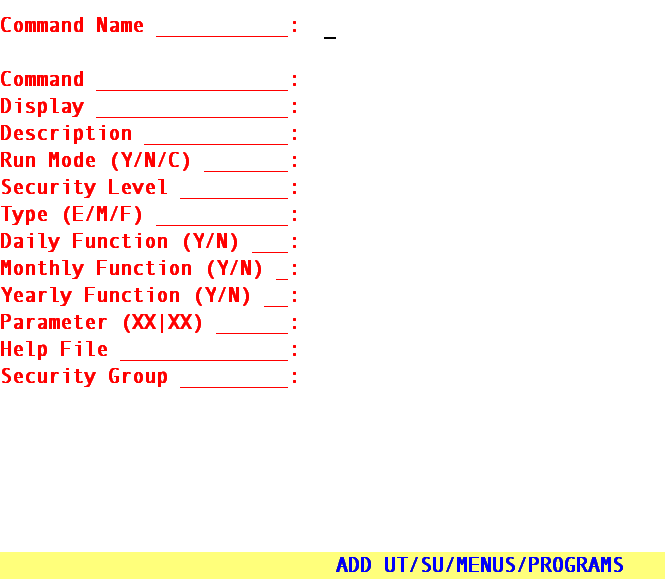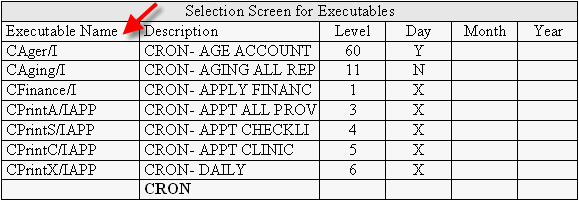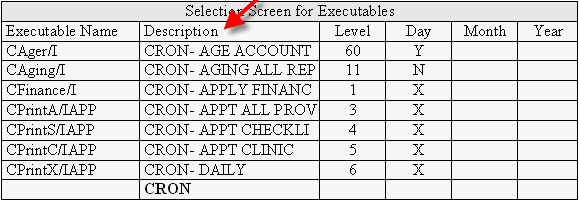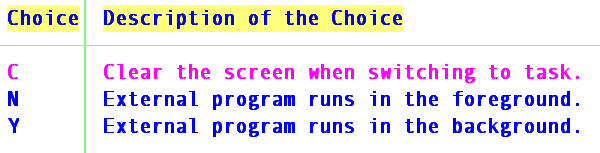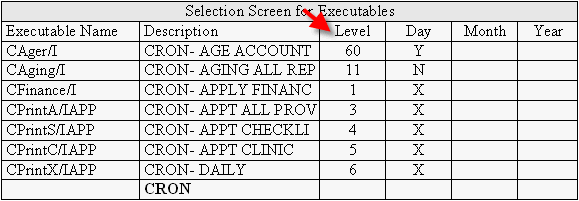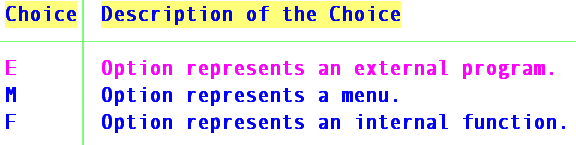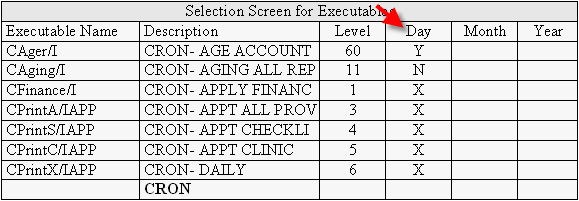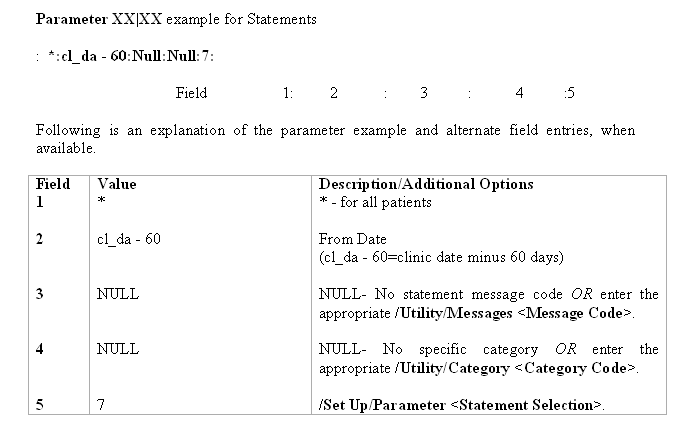WWW.PRIMECLINICAL.COM
OnSTAFF 2000
UTILITY/SET UP/
MENUS MENU

Menu Options:
Menus Maintained by your vendor.
Programs Security levels and Cron (automation) set up.
Exit Returns you to the Set Up Menu.
On-Staff is designed to have tasks automatically performed at designated hours through Cron. This is accomplished in part by completing the following marked fields of the /Utility/Set Up/Menus/Program screen for the desired automated function.
To get started, please contact the Software Support Department. They will need to know:
-
How many active clinics will be using Cron
-
What automated functions are to be set up
-
Which printers will be used for the automated function
-
At what time to begin Cron

Menu Options:
Add Maintained by your vendor.
Modify Maintained by your vendor.
Delete Maintained by your vendor.
View Maintained by your vendor.
Exit Returns you to the Menus Menu.
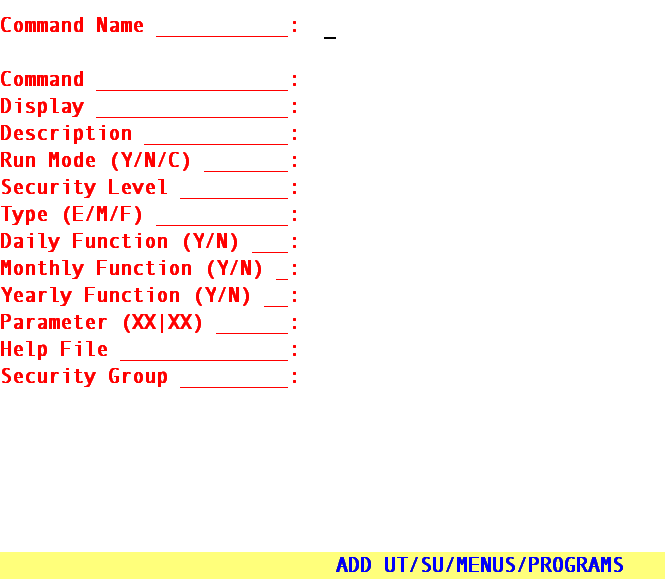
This area defines the options and the order in which they are displayed from each menu. Shown is an example for the Billing Menu. Access this area only when assisted by your vendor.
Insurance Statement Tele Com Follow Up Worker Exit
Command The pre-established command name for each Cron function. To obtain a complete listing of available Cron, press [F2], type CRON in the Description column of the Selection Screen for Executables and press [F2] again. The Executable Name is the /Utility/Set Up/Menus/Programs <Command Name> entry for each Cron option.
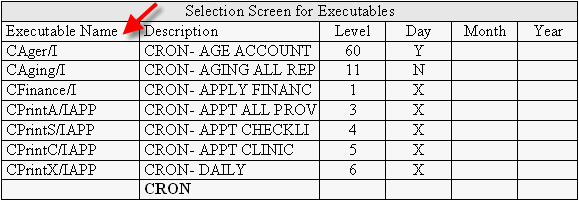
Display This field is left blank.
Description All Cron descriptions are preceded with CRON- followed by the description of each automated function
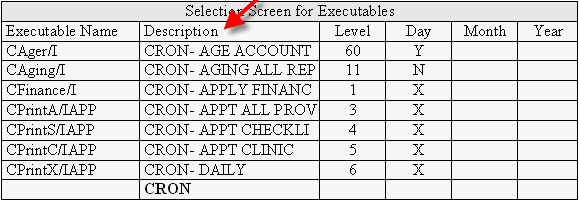
Run Mode (Y/N/C) For most tasks accept the default "C". Pressing [F2] will display alternate options
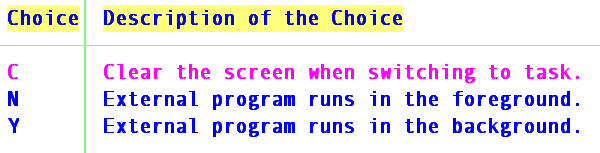
Security Level The number in order of which each automated function is to be performed (to be determined by your vendor). The lower "Level" numbers run first.
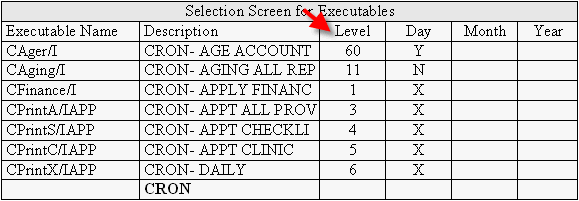
Type (E/M/F) For most automated tasks accept the default "F". Pressing [F2] will display alternate options.
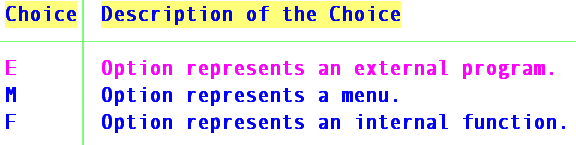
Daily Function (Y/N)
Valid field choices are:
Y Run ALL days of the week.
N Do NOT run a daily function.
0 Run ONLY on Sundays.
1 Run ONLY on Mondays.
2 Run ONLY on Tuesdays.
3 Run ONLY on Wednesdays.
4 Run ONLY on Thursdays.
5 Run ONLY on Fridays.
6 Run ONLY on Saturdays.
(blank) Same as N.
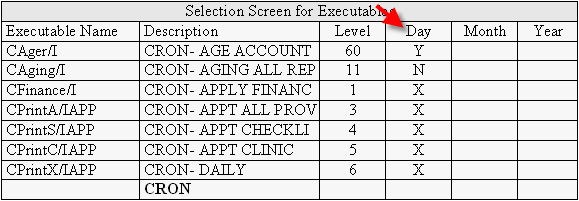
Monthly Function (Y/N)
Valid field choices are:
Y Run on the day that is entered in the /Utility/
Set Up/Clinic <Monthly Closing Date> field.
N Do NOT run a monthly function.
(blank) Same as N.
Yearly Function (Y/N)
Valid field choices are:
Y Run on the day that is entered in the /Utility/
Set Up/Clinic <Fiscal/Calendar Date> field.
N Do NOT run a yearly function.
(blank) Same as N.
Parameter (XX/XX) This field contains the parameters (or criteria) that would be entered for each On-Staff option.
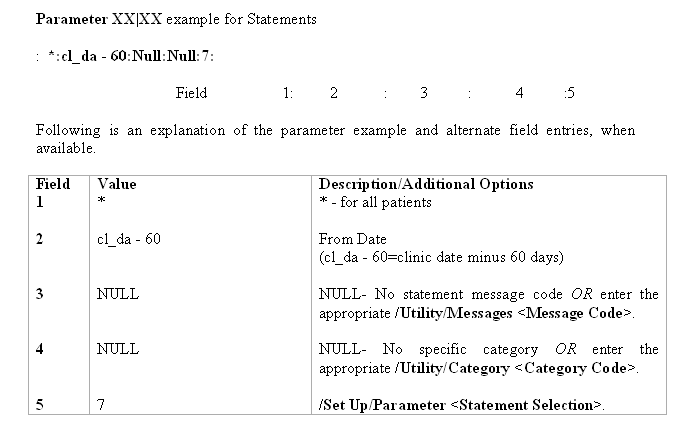
See the Document on Cron Parameters
Help File Same as Command Name
Security Group Enter the group to be assigned to this function of On-Staff (i.e., 1, 2, 3, or 4). Leaving this field blank will default as 1.
When groups are not assigned, set <Security Group> to the default, zero, enter the user’s assigned security level in /Utility/Set Up/Security/Login Users <Security Level Group 1>, and set <Security Level Group 2 (3 and 4)> to the default, zero. For each function, On-Staff will then compare the user’s <Security Level Group 1> to the function’s /Utility/Set Up/Menus/Programs <Security Level>. When the security level assigned to the user (/Utility/Set Up/Login Users /<Security Level Group 1>) is equal to or greater than the security level assigned to the function (/Utility/Set Up/Menus/Programs <Security Level>) the user will have access to that On-Staff function.
When groups are assigned, if the security level assigned to the user (/Utility/Set Up/Login Users /<Security Level Group 1 (2, 3, 4)>) is equal to or greater than the security level assigned to the function (/Utility/Set Up/Menus/Programs <Security Level>) the user will have access to that On-Staff function within that group
After the last field has been entered, the cursor will return to the Command field, allowing the user to review the changes made. Once the changes are satisfactory, press [] and On-Staff will return to the Command Name field, allowing modification of an additional Cron if desired. Pressing [] again will return the cursor to the Programs Menu.