
Intellect™
CHARGES MENU OPTIONS

CHDP
When Phase 2 of the CHDP Transition to National Standards is effective for dates of service ON or AFTER July 1, 2017, the PM 160 will no longer be used for submitting CHDP claims. This documentation is only applicable for CHDP set up and charge posting for dates of service PRIOR to July 1, 2017. Please refer to Charges --►CHDP--►Transition to National Standards documentation for posting dates of service on or after July 1, 2017.
See also additional information from Medi-Cal website: CHDP Frequently Asked Questions
This menu option is used to post all assessment and immunization charges for a qualifying child under the State of California - Child, Health and Disability Prevention (CHDP) program and generate the CONFIDENTIAL SCREENING/BILLING REPORT PM 160 (03/07).
Before using the CHDP options, set up is required. See CHDP Set Up for details, including the CHDP Electronic Submission section.
Note: If changes are made to the CHDP charges and details after they are posted, go to Charges --► CHDP --►Modify and enter the account number and facility on the Modify CHDP screen.
1. To Add a charge to a CHDP account in Intellect, go to Charges --►CHDP --►Add
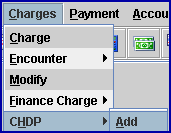
The Add CHDP screen displays:
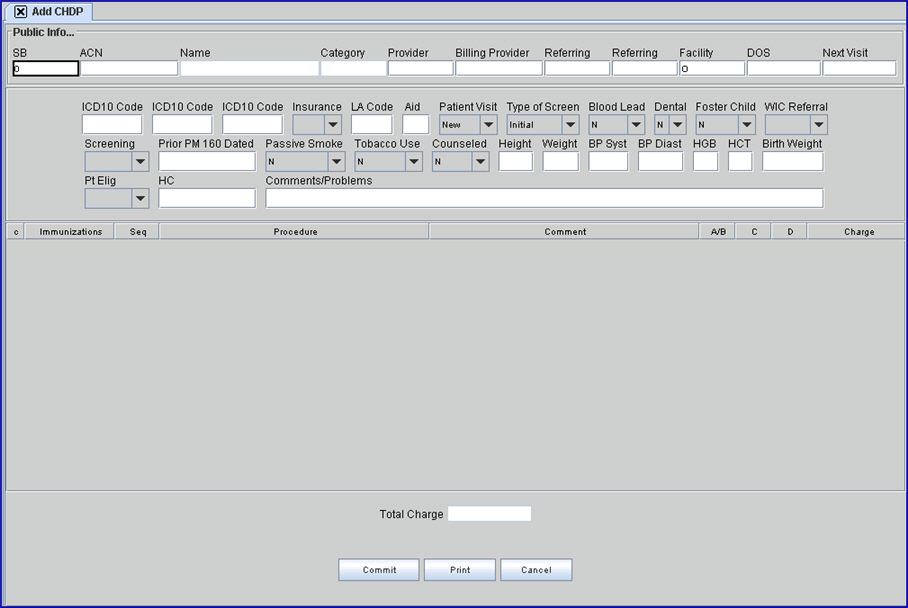
As can be seen, the top portion of the CHDP screen contains information fields. After completing the last information field, pressing [Enter] displays a multi-line table with all the patients' assessment and immunization procedures. See Assessments and Immunizations Table for details on that section.
2.1 Type the Super Bill (charge ticket) number, if available.
2.2 Intellect completes the <ACN> (account number), and <Name> fields, and the following fields as noted:
• <Category> displays the <Category> currently listed on the Patient Registration screen.
• Appointment <Provider>, <Billing Prv>, and <Facility> default from the information entered on the scheduled appointment.
2.3 Super Bills are designed to be posted only once. When entering an already-used number, this warning displays:
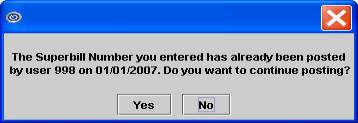
Select [Yes] to continue.
Select [No] to return the focus to the <SB> field.
2.4 If the entered superbill is not associated with a charge, an error message displays:
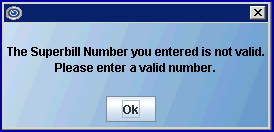
Click [OK] to return to the <SB> field.
3. ACN 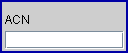
3.1 This is a required field; the focus does not advance unless it is completed.
3.2 When a Superbill is used, the patient's account number displays.
3.3 If an account number does not display, enter the patient's account number to post, OR type up to 6 characters of the last name and press the [F2] key. To select the account from the list, either highlight the record and press the [Enter] key OR double-click on the record.
3.4 Intellect completes form PM 160 MEDICAL RECORD NUMBER in the personal data section near the end of the first row with this number.
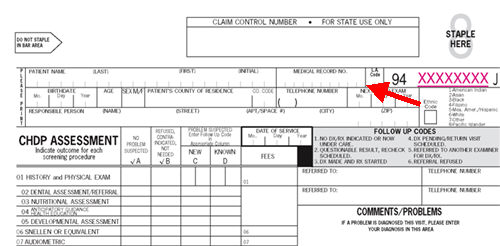
3.5 If changes are made to the CHDP charges and details after they are posted, go to Charges --► CHDP --►Modify and enter the account number and facility on the Modify CHDP screen.
4. Name 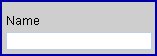
4.1 The patient's name displays: Last Name, First Name.
4.2 This is a read-only field and may not be accessed for data modification.
4.3 Intellect completes form PM 160 in the personal data section near the end of the first row with this name.
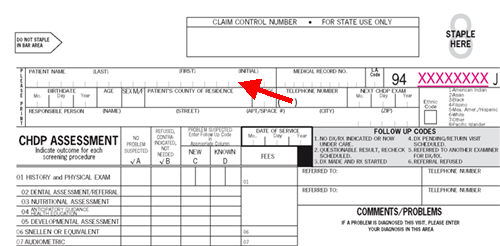
5.1 The category code associated with the patient account displays.
5.2 This is a read-only field and may not be accessed for data modification.
6.1 The treating/appointment provider is used for tracking on internal reports:
6.1.1 When the Superbill is entered in the <SB> field AND the Superbill was generated for a scheduled appointment, the Appointment Provider defaults in this field.
6.1.2 If the <SB> field was left blank, the Utility --► Set Up --► Parameter <Default Provider> defaults as the treating provider code.
6.2 Utility --► Provider --► Provider <Provider Code>, OR type up to 6 characters of the last name and press the [F2] key. To select the code from the list, either highlight the record and press the [Enter] key, OR double-click on the record. OR, after clearing the field, press the [F2] key twice to view the entire list of codes.
6.3 If left blank, Intellect displays this error message:
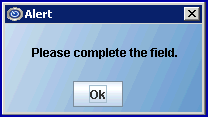
7. Billing Provider 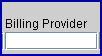
7.1 The billing provider is used on paper claims and for electronic billing. This filed is mandatory and must be completed.
7.2 When the <SB> field is entered AND the Superbill was generated for a scheduled appointment, the Billing Provider for the appointment defaults in this field.
7.3 If the <SB> field is left blank AND Utility --► Provider --► Provider <Cost Center/Dr (C/D)> is set to 'C' (Cost Center) for the Provider Code entered in <Provider>, this field defaults to the Utility --► Provider --► Provider <Billing Provider> based on <Provider>. If left blank, Intellect displays this error message:
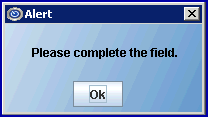
Press the [OK] button to return the focus to the <Billing Prv> field.
7.4 If Utility --► Provider --► Provider <Cost Center/Dr (C/D)> is set to 'D' (Doctor) for the Provider Code entered in <Provider>, this field defaults to the same Utility --►Provider <Provider Code>.
7.5 If the entry is correct, press [Tab] or [Enter] to accept and move to the next field.
OR, enter the Provider Code, OR type up to 6 characters of the last name and press the [F2] key. To select the code from the list, either highlight the record and press the [Enter] key, OR double-click on the record. OR, after clearing the field, press the [F2] key twice to view the entire list of codes.
7.6 Intellect completes form PM 160 PROVIDER NUMBER with the Utility --►Provider --►Provider <NPI>.
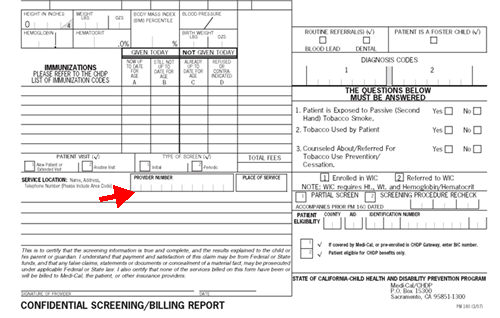
Note: For the CHDP billing, only one NPI number is submitted with paper claims or electronic submissions. It is recommended that the required NPI number be added to the Utility --►Provider --►Provider Provider <Group NPI> (or Utility --►Provider --►Provider Facility <Group NPI> if a different NPI is required for different office facilities) for EACH billing provider code under the <Insurance> code for the CHDP insurance. Depending on how the clinic is registered, the required NPI number may be either an individual provider NPI or a group NPI.
8. Referring 
8.1 If, during patient registration, the <Referring Name> field is completed, that code defaults to this field.
8.2 If the entry is correct, press [Tab] or [Enter] to accept and move to the next field.
OR, enter the <Referring Code>, OR type up to 6 characters of the last name and press the [F2] key. To select the code from the list, either highlight the record and press the [Enter] key, OR double-click on the record. OR after clearing the field, press the [F2] key twice to view the entire list of codes.
8.3 Intellect completes form PM 160 REFERRED TO in the middle section far right, first line, with information completed in the Utility --►Referring screen.
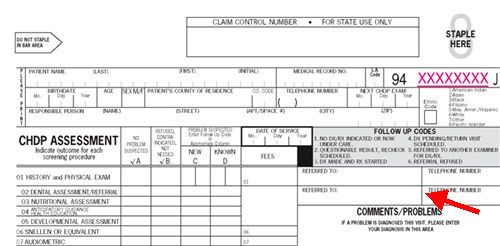
9. Referring 
9.1 This is the second of available referring provider fields.
9.1.1 This field does not contain a default value.
9.2 If needed, type a desired referring code.
9.3 Intellect completes form PM 160 REFERRED TO in the middle section far right, second line, with information completed in the Utility --►Referring screen.
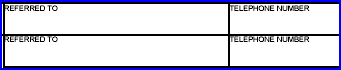
9.4 If the patient is referred to more than two providers, enter the additional referred-to name and telephone number in the <Comments/Problems> field.
10. Facility 
10.1 Type the Utility --► Facility <Facility Code> for the place of service. The selected Facility Code should have the Utility --► Facility <Place of Service> set to one of these codes.
|
Place of Service Code |
Description |
|
11 |
Office (any location other than Place of Service code 22 or 71) |
|
22 |
Outpatient Hospital |
|
71 |
State or Local Public Health Clinic |
|
72 |
Rural Health Clinic |
|
81 |
Independent Laboratory |
|
99 |
Other |
10.2 Intellect completes form PM 160 PLACE OF SERVICE with the Utility --► Facility <Place of Service> for this Facility Code.
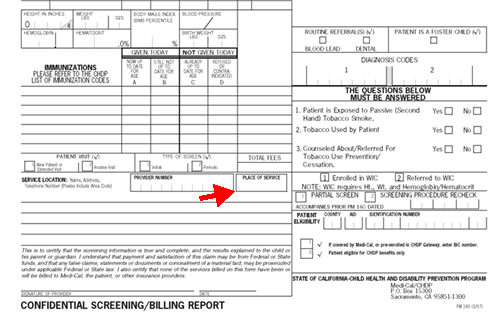
10.3 The field is mandatory and must be completed. If left blank, this error message displays:
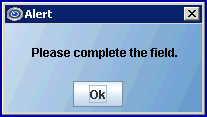
Press the [OK] button to return the focus to the <Facility> field.
10.4 A default value displays.
• If <SB> was entered for a superbill generated for a scheduled appointment, the Appointment Facility defaults in this field.
• If <SB> was left blank, the Utility --► Set Up --► Parameter <Default Facility> is used as the default Facility Code.
If this code is correct, press [Enter] to accept OR manually type the correct facility code. OR, type up to 6 characters of the description and press the [F2] key. To select the code from the list, either highlight the record and press the [Enter] key, OR double-click on the record. Alternately, after clearing the field, press the [F2] key twice to view the entire list of codes.
10.5 If changes are made to the CHDP charges and details after they are posted, go to Charges --► CHDP --►Modify and enter the account number and facility on the Modify CHDP screen.
11.1 If using a Superbill, the appointment date displays.
11.2 If a Superbill is not being used, the system date defaults.
11.3 If the entry is correct, press [Enter] or [Tab] to accept and move the focus to the next field, OR use the [Spacebar] to clear and enter a new date.
11.4 Intellect completes form PM 160 DATE OF SERVICE in the CHDP Assessment section middle top line with this date.
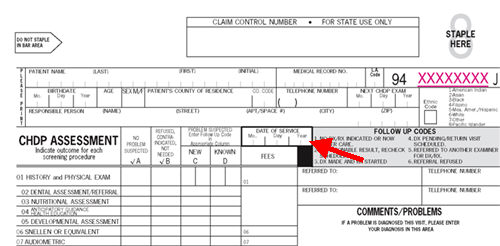
12.1 Intellect computes and displays the recommended date of the next appointment, based on the <DOS> entered above.
12.2 This entry may be manually changed.
12.3 Intellect uses this date to complete form PM 160 NEXT CHDP EXAM in the personal data section at the end of the second row.
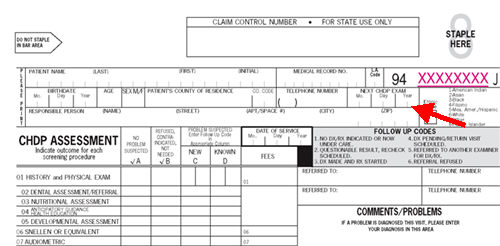
13.1 Options for entering the appropriate diagnosis codes for each problem or condition suspected:
13.1.1 Type the appropriate ICD-10 code.
13.1.2 Type a partial diagnosis description/keyword and then press [Enter] to display the ICD-10 Lookup Screen with matches based on the Search Phrase.
13.1.3 If the <Abbreviation> field was set up on Utility --► Diagnosis --► Diagnosis, then enter '@' and the abbreviation code to display the list of all diagnosis codes with the save abbreviation.
13.2 When using follow up codes in posting columns 'C' and 'D,' this is a required field.
13.3 Intellect uses this code to complete form PM 160 DIAGNOSIS CODES, item 1, in the middle section, lower right.
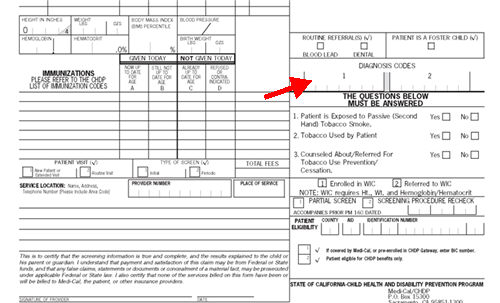
14. ICD10 Code 
14.1 Options for entering the appropriate diagnosis codes for each problem or condition suspected:
14.1.1 Type the appropriate ICD-10 code.
14.1.2 Type a partial diagnosis description/keyword and then press [Enter] to display the ICD-10 Lookup Screen with matches based on the Search Phrase.
14.1.3 If the <Abbreviation> field was set up on Utility --► Diagnosis --►Diagnosis, then enter '@' and the abbreviation code to display the list of all diagnosis codes with the save abbreviation.
14.2 Intellect uses this code to complete PM 160 DIAGNOSIS CODES, item 2, in the middle section, lower right.
15. ICD10 Code 
15.1This field is no longer used on PM160.
16. Insurance 
16.1 Since the patient's CHDP insurance is often set as an alternate primary insurance, this drop-down field allows the selection of the correct insurance.
17.1 For Los Angeles County residents, type the County Code (or field office code) where service is to be provided.
17.2 Intellect uses this entry to complete form PM 160 in the upper right hand corner L.A. CODE.
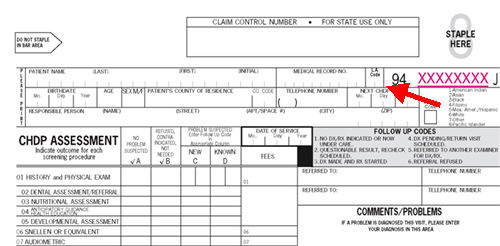
18.1 Type the appropriate DHS Aid code.
18.2 Intellect uses this entry to complete PATIENT ELIGIBILITY form PM 160 Patient Eligibility Section in the lower right hand corner.
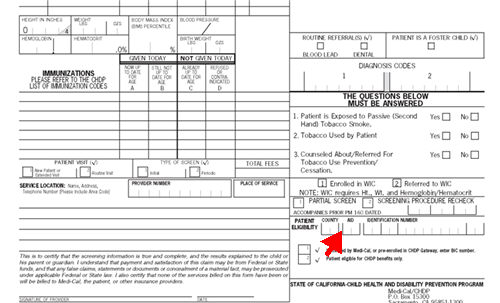
19. Patient Visit 
19.1 Select 'New' if the patient has not previously received a pediatric preventive service by this provider, and no pediatric preventive service record has been established with this provider. Otherwise, select 'Routine.'
19.2 Intellect places an 'X' in the appropriate box on form PM 160 PATIENT VISIT in the lower left section.
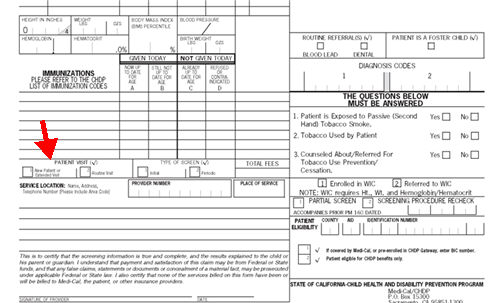 /p>
/p>
20.1 If it is understood to be that this is the first time the patient has received a pediatric preventive service and tests by ANY provider, select 'Initial.' Otherwise, select 'Periodic.'
20.2 Intellect prints an 'X' in the appropriate box on form PM 160 TYPE OF SCREEN in the lower mid-section.
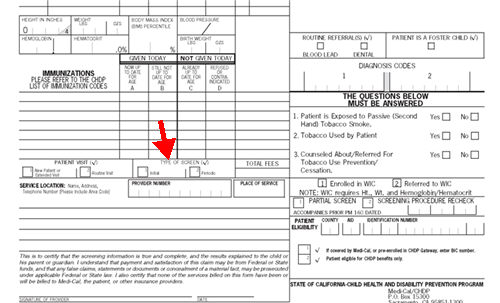
21.1 Select 'N' for 'No' or 'Y' for Yes,' depending on whether the provider is sending specimens or referring children for a venipuncture directly to a laboratory that bills the program.
21.2 If 'Y' is selected, Intellect places an 'X' in the BLOOD LEAD box for ROUTINE REFERRALS on the PM 160 form.
21.3 This field must be completed.
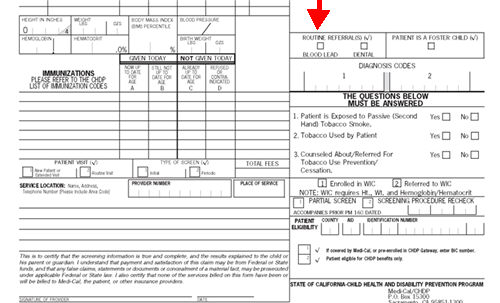
22.1 Select 'N' for 'No' or 'Y' for Yes,' depending on whether or not the provider is referring children directly to a Dental Facility that bills the program.
22.2 If 'Y' is selected, Intellect places an 'X' in the DENTAL box for ROUTINE REFERRALS on the PM 160 form.
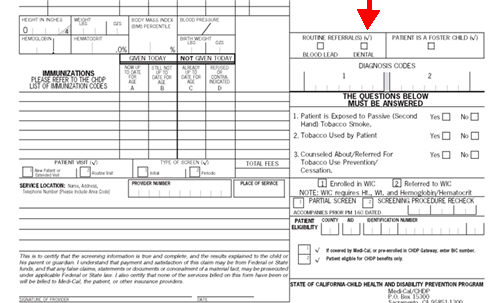
23.1 Select 'N' for 'No' or 'Y' for Yes' if the patient is a foster child; otherwise, select the default 'N' (no).
23.2 If 'Y' is selected, Intellect places an 'X' in the PATIENT IS A FOSTER CHILD box on the PM 160 form.
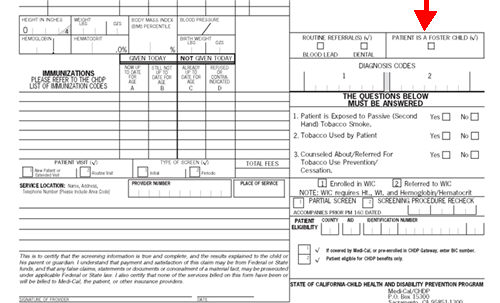
24. WIC Referral 
24.1 Indicate WIC status, if applicable; e.g., 'Enrolled' or 'Referred.'
24.2 Infants and children under age five, pregnant women at nutritional or medical risk, and women up to six months postpartum, or breast-feeding an infant under twelve months of age may be eligible for the Women, Infants, and Children (WIC) Supplemental Food Program.
24.3 Intellect places an 'X' in the appropriate box on form PM 160, on the lower right side of the form in Enrolled in WIC or Referred to WIC.
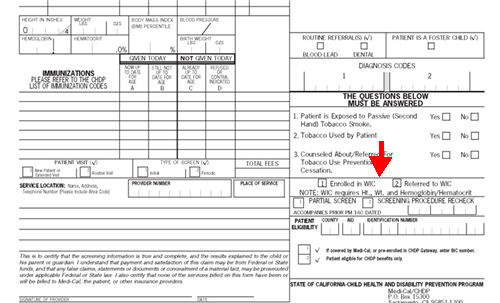
25.1 Select 'Partial' or 'Recheck,' as applicable.
25.1.1 A Partial screen is done for these reasons:
25.1.1.1 Procedure(s) performed that could not be provided during a previous pediatric preventive service; and/or
25.1.1.2 Needed immunizations given when another complete pediatric preventive is not yet due; and/or service is a procedure required by the WIC or Head Start programs on children participating in their programs who have had a complete pediatric preventive service but are not yet due for a complete pediatric preventive service.
25.1.2 A Recheck screening procedure is done because the accuracy of the result of the procedure was in doubt and a Follow Up Code 2 was entered in Column C or D on that prior PM160 INF for the Screening Procedure to be rechecked.
25.2 Intellect places an 'X' in the appropriate box on form PM 160, in the lower right side of the form, in PARTIAL SCREEN or SCREENING PROCEDURE RECHECK.
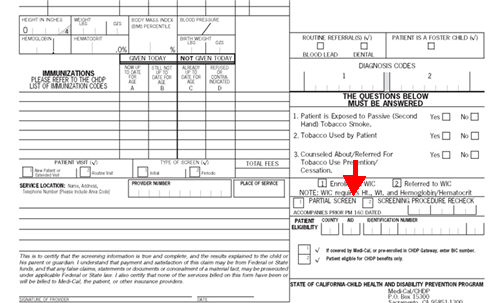
26.1 If the <Screening> field was set to 'Partial' or 'Recheck,' then enter the date for ACCOMPANIES PRIOR PM 160 DATED.
26.2 If the <Screening> field was left blank, this field may be left blank.
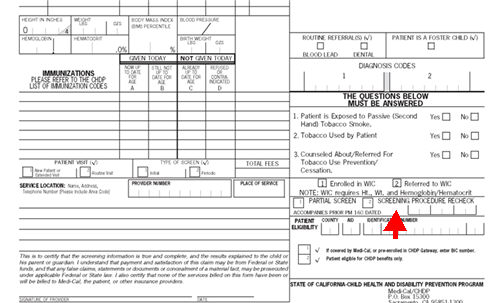
27.1 Select 'N' for 'No' for 'Y' for 'Yes,' depending on whether or not there is any indication of exposure to second hand smoke.
27.2 If 'Y' is selected, Intellect places an 'X' in the appropriate box on the lower right side of form PM 160.
27.3 This is a mandatory reporting requirement.
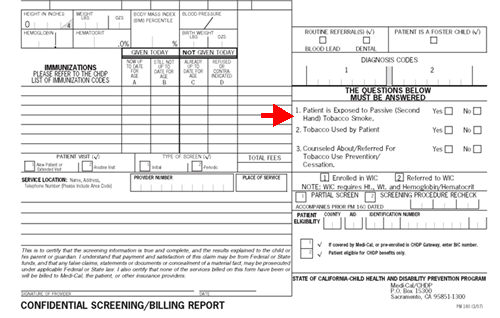
28.1 Select 'N' for 'No' for 'Y' for 'Yes,' depending on whether or not there is any indication of tobacco use.
28.2 If 'Y' is selected, Intellect places an 'X' in the appropriate box on the lower right side of form PM 160.
28.3 This is a mandatory reporting requirement.
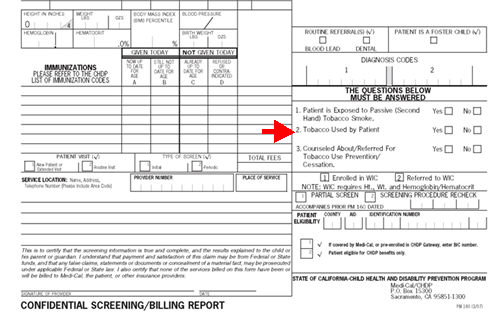
29.1 Select 'N' for 'No' for 'Y' for 'Yes,' depending on whether or not the patient has been counseled or referred for Tobacco Use Prevention/Cessation.
29.2 If 'Y' is selected, Intellect places an 'X' in the appropriate box on the lower right side of form PM 160.
29.3 This is a mandatory reporting requirement.
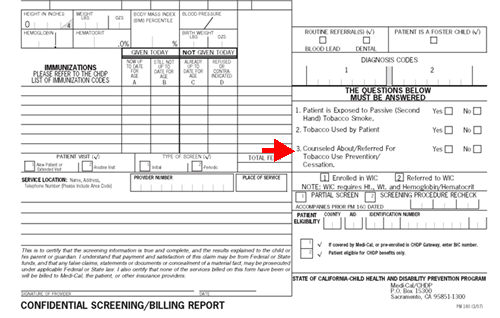
30.1 Type the patient's height.
30.2 When measuring and recording height/length and weight, use the American (pounds and inches) system. Use zeros if necessary. Measure the recumbent (lying down) length of all infants less than 25 months of age. Measure older children's standing height.
30.3 Record to the nearest 1/4 inch. Enter whole inches, and convert each quarter-inch to fractions. Record the fraction as follows:
Enter 0 for 0/4 inch
Enter .1 for 1/4 inch
Enter .2 for 2/4 (1/2) inch
Enter .3 for 3/4 inch
Enter 1.0 for 1 inch
Enter 1.1 for 1 and 1/4 inches
Enter 1.2 for 1 and 2/4 (1/2) inches
Enter 1.3 for 1 and 3/4 inches
Etc.
30.4 Intellect uses this number to complete HEIGHT IN INCHES on the left side of form PM 160.
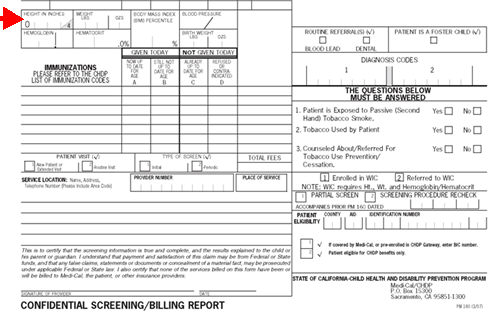
31.1 Type in the patient's weight.
31.2 Enter WEIGHT in pounds (PPP) and to the nearest ounce (OO); i.e., format as PPP.OO (where 1 ounce = .01, 2 ounces = .02 etc.). Enter zero in the first space for weight less than 100 pounds.
31.3 Intellect uses this number to complete WEIGHT on the left side of form PM 160.
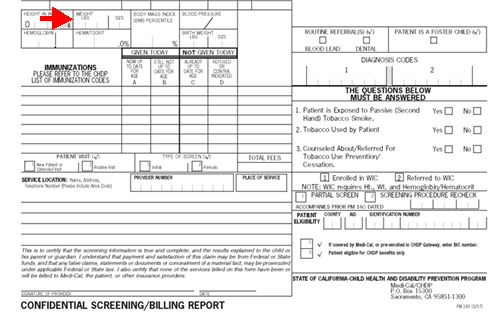
* Intellect computes the Body Mass Index (BMI) number based on height (inches) and Percentile weight (pounds) and completes the BODY MASS INDEX (BMI) PERCENTILE box on form 8 PM 160. The BMI is reported as a percentile.
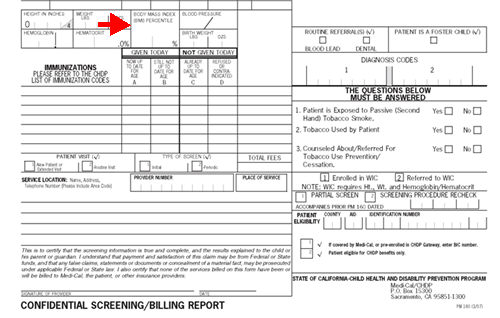
32.1 Type the patient's systolic blood pressure as a whole number.
32.2 Intellect uses this number to complete BLOOD PRESSURE on top of form PM 160, in the middle.
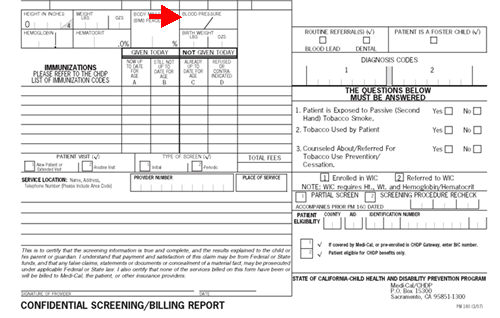
33. BP Diast 
33.1 Type the patient's diastolic blood pressure as a whole number.
33.2 Intellect uses this number to complete BLOOD PRESSURE on form PM 160 on the middle left side.

34.1 Type the patient's hemoglobin count.
34.2 Format as NN.N
34.3 Intellect uses this number to complete HEMOGLOBIN on form PM 160 on the left side.
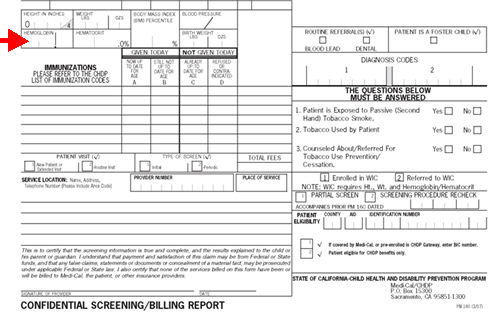
35.1 Type the patient's Hematocrit percentage in whole numbers.
35.2 Format as NN.
35.3 Intellect uses this number to complete HEMATOCRIT on the middle left side of form PM 160.
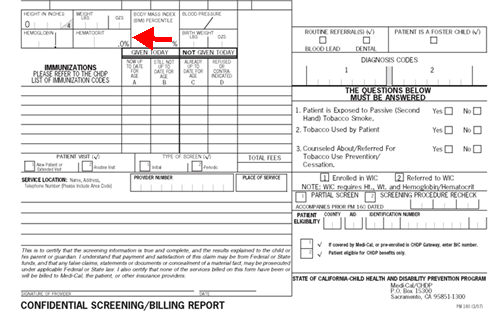
36.1 Birth weight must be entered for children up to three years of age.
36.1.1 If a parent reports birth weight in grams, convert it to pounds and ounces.
36.2 Format as PP.OO, where PP = pounds and OO = ounces. Enter ounces as 1 ounce = .01, 2 ounces = .02 etc.
36.3 This field is required for patients less than 36 months old and must be completed. If left blank, an error message displays:
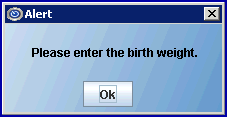
Press the [OK] button to return the focus to the <Birth Weight> field.
36.4 Intellect uses this entry to complete the BIRTH WEIGHT on the middle of form PM 160.
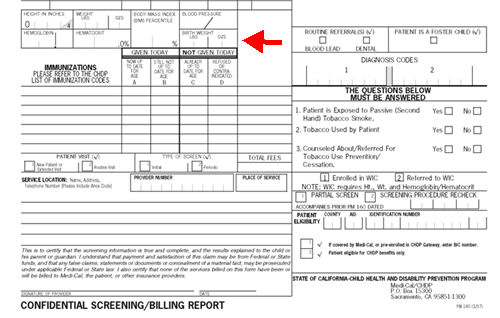
37. Pt Elig 
37.1 Select choice '1' or '2' to indicate appropriate eligibility.
37.1.1 Select 1 'if covered by Medi-Cal or pre-enrolled in CHDP Gateway, enter BIC number.'
37.1.2 Select 2 if the patient is eligible for CHDP benefits only.
37.2 Intellect places an 'X' in the appropriate box in the bottom right corner of form PM 160 PATIENT ELIGIBILITY.
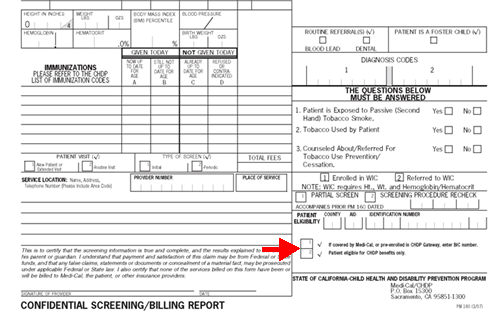
38.1 For children 2 years of age or younger, type the patient's head circumference.
38.2 Format as inches and 1/4 inch increments. See <Height> field above for details on recording measurements.
38.3 This field is mandatory and must be completed. If left blank, an error message displays:
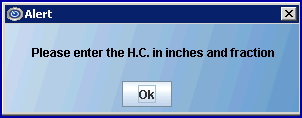
Press the [OK] button to return the focus to the <HC> field.
38.4 Intellect uses this entry to complete Form PM160 (the right side middle) in COMMENTS/PROBLEMS, and adds the label (H.C.).
39. Comments/ Problems 
39.1 Please use this space for any remarks that can clarify the results of the Pediatric Preventive Services.
39.2 Following are examples of information to include when appropriate:
• The reason(s) for performing Medically Necessary Interperiodic Health Assessments (MNIHAs).
• Required in this field: A comment explaining the reason that a MNIHA service was performed, even if the need for a MNIHA was identified 'at the time of the Gateway transaction.'
• Diagnosis and related IDC code, if a diagnosis is made during the visit.
• Explanation of suspected problems. For example, the nature of a dental problem. Identify dental problems using the 'Classification of Dental Treatment Needs', Classes II–IV. See the American Dental Association’s "Classification of Treatment Needs".
• Identify whether a patient 3 years of age or older is receiving (or the last time he/she received) dental care.
• Explain when a procedure is not performed when the procedure is listed as recommended for age. See CHDP Notice: Additional Bright Futures Benefits Reimbursable Beginning July 2016 for guidance. This includes tests that are performed at an age younger than the age specified.
• Record the screening procedure code and the name and telephone number of the referred provider when more than two referrals are made.
• Document the head circumference measurement for children 2 years of age or younger. Record measurements to one-fourth (1/4) inch.
• Results of vision test.
• Results of blood lead tests, when known.
• Primary language of the patient or guardian if other than English.
• Patient did not return for the reading of a Tuberculin (TB) test.
• Note discrepancies between known information and information provided by the eligibility verification system; for example, gender.
• Mother’s Medi-Cal identification number is being used to bill for services rendered to an infant during the birth month or the month following.
• The reason for extra time spent with the patient when billing for an 'Extended Visit' for other than new patients or patients not assessed within the last two years.
• Immunization administered because individual is in a high-risk category.
• Elevated blood lead levels.
• Results of blood glucose test and whether the results are within normal limits.
• Results of cholesterol test and whether the results are within normal limits.
39.3 Intellect completes form PM 160 in the COMMENTS/PROBLEMS area, the right side of form, with this information.
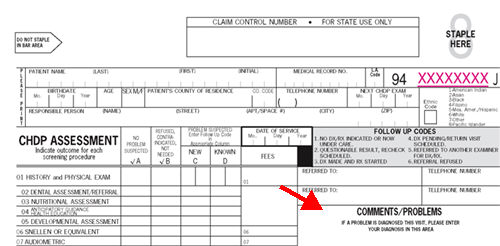
40. Assessments and Immunizations Table
40.1 Complete the last information field and press [Enter] to display a multi line table on the screen with all procedures (Assessments and Immunizations) that have been designated Utility --►Procedure --►Procedure <CHDP> 'A' or 'I' where the patient's age on the <DOS> (date of service) fall within the <CHDP Age From> and <CHDP Age To> range for the procedure.

NOTE: As seen in the Charge column above, procedures do not show any charges yet.
41. Command Column 'C' 
Click on a line on the multi-line table and then press [F2] to display a list of short cut keys that can be entered into the 'C' column. A description of each key follows.
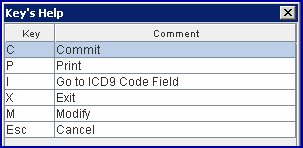
41.1 C: Commits all.
41.2 P: Not available at this time. Use the [Print] button at the bottom of the screen.
41.3 I: Moves the focus to the <ICD10 Code> field to add a Diagnosis:
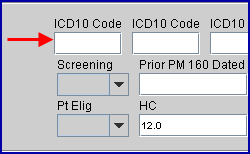
41.4 X: Closes the CHDP screen and goes to the <Batch> field on the Charges --► Charge screen.
41.5 M: Sends the focus to the A/B field on the multi-line table, allowing a charge to be added or modified.
41.6 Esc: Pressing Esc displays this pop up message:
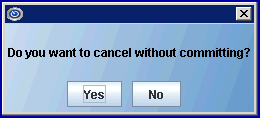
Click [Yes] to clear the entire screen and return to the <SB> field.
Click [No] to modify information fields. The multi-line table may again be displayed by pressing [Enter] in the <Comments/Problems> field.
These keys also function on this screen:
41.7 L: Jumps to last line.
41.8 F: Jumps to first line.
42. Immunizations 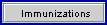
42.1 This column displays either 'Yes' or 'No,' as set in Utility --► Procedure --► Procedure <CHDP>. In the <CHDP> field, selecting 'I' for immunization = 'Yes,' selecting 'A' for assessment = 'No.'
43.1 This is the designated sequence number determining the appropriate Assessment or Immunization.
43.2 The sequence number determines the line where printing occurs on the PM 160.
43.2.1 Assessments with <Seq> 01 through 12 are preprinted in the CHDP ASSESSMENT area. All other assessments populate the OTHER TESTS listed below the preprinted assessments.
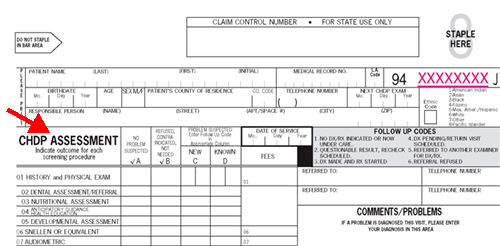
43.2.2 Immunizations are sequenced higher and print randomly in the IMMUNIZATIONS section of the PM 160.
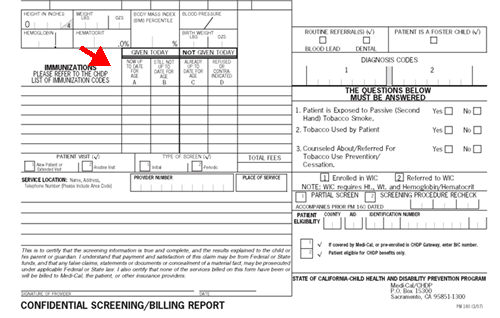
43.3 Sequence numbers are designated in Utility --► Procedure --► Procedure <CHDP SEQ>.
v44. Procedure 
44.1 Displays the Utility --►Procedure --►Procedure <Description> for the procedure.
45. Comment 
45.1 Displays the Utility --►Procedure --►Procedure <Remark> field entry.
General information for the A/B, C, and D columns: 
These columns are for assessment and immunization information. When modifying a line item in the [A/B], [C], and [D] columns:
• Assessment type procedures have access to the A/B, C, and D columns.
• Immunization type procedures access only column A/B, and accept either an A, B, C, or D.
Specific information for each column follows.
For Assessments:
Every screening procedure must have a check mark in either column A or B, on the CHDP Assessment, or a numeric follow-up code in column C and/or D.
46.2 A: Type an 'A' in this column if the procedure is performed and no problem is suspected, or if a child three years of age or older is under appropriate Dental care.
46.2.1 Entry in this column triggers the procedure when committed to be ultimately charged, and Intellect places an 'X' in the "NO PROBLEM SUSPECTED" column for the appropriate Procedure on PM 160, and enters the charge amount in the FEES column.
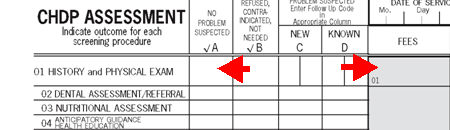
46.3 B: Type a 'B' in this column, if the patient or responsible person refused the procedure for any reason or the patient is unable to cooperate in a procedure where the provider attempted to obtain a specimen or perform a procedure. It is also considered a refusal of a test or when the patient/family does not call back or return for a reading of a tuberculin test.
46.3.1 Entry in this column selects the procedure and if committed Intellect places an 'X' in the 'REFUSED, CONTRA-INDICATED, NOT NEEDED' column for the appropriate Procedure on PM 160 without charges (a zero in the FEES column).
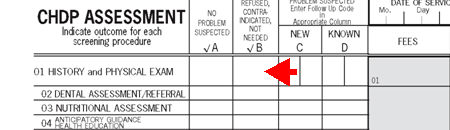
For Immunizations:
46.4 Type an 'A,' 'B,' 'C,' or 'D' in this column to select the procedure. Intellect then places an 'X' in the indicated column for the appropriate Procedure on PM 160.
46.5 'A' or 'B' entries place a charge in the FEES Column; 'C' or 'D' do not.

47. C 
Used for Assessments only - see Column 'C' or 'D' codes
47.1 Type a Follow Up Code if any condition/problem is 'New'; i.e., not known to the family per history and currently or previously not under care.
47.1.1 Effective Version 12.12.06: For greater accuracy, the [F2] function was added to columns 'C' and 'D'. Pressing [F2] once displays a list of codes already in the system from which to choose:
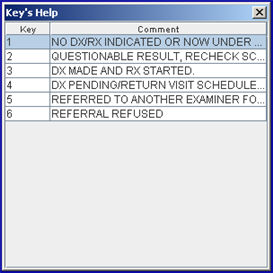
Note: This list is for reference only and may not be clicked to select a code.
If a value is entered in either column 'C' or 'D' that is not one of the codes in the system, Intellect displays this message:
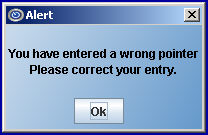
47.1.2 Entry in this column selects the procedure, when committed, to be ultimately charged, and Intellect places a follow up code number in the 'Problem Suspected-New' column for the Appropriate Procedure on PM 160 and an amount in the FEES column.
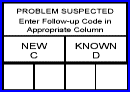
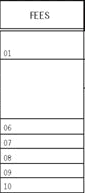
47.2 If the sequence number of a procedure is '01' (History and Physical Exam) then the 'C' Column accepts two follow up codes separated by a comma:
![]()
48. D 
Used for Assessments only - see Column 'C' or 'D' codes
48.1 Determine if any condition/problem is 'Known' to the family, per history, and currently or previously under care.
48.2 Type a Follow Up Code.
48.2.1 Effective Version 12.12.06: For greater accuracy, the [F2] function was added to columns 'C' and 'D.' Press [F2] twice to display a list of codes already in the system from which to choose:
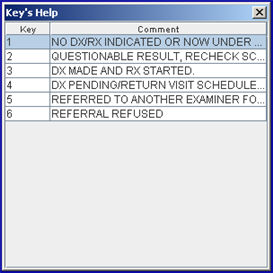
Note: This list is for reference only and may not be clicked to select a code.
If a value is entered in either column 'C' or 'D' that is not one of the codes in the system, Intellect displays this message:
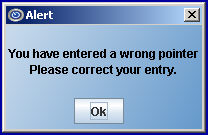
48.2.2 If the sequence number of a procedure is '01' then the 'D' Column accepts two follow up codes separated by a comma.
48.3 Entry in this column triggers the procedure when committed, to be ultimately charged and Intellect places one or more follow up codes in the 'Problem Suspected Known' column for the appropriate Procedure on PM 160 and an amount in the FEES column.
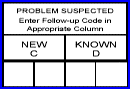
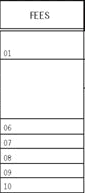
49.1 The program procedure charge is completed by Intellect only after a procedure is selected, 'M' is typed in the Command Column, and a valid entry is entered in columns A/B, C, or D.
• For Assessments, Intellect prints a non zero charge for entries of 'A' in the A/B column and entries in the C and D columns.
• For Immunizations Intellect prints a non zero charge for entries 'A' or 'B' in column A/B.
49.2 Committed charges print in the FEE Column on the PM 160.
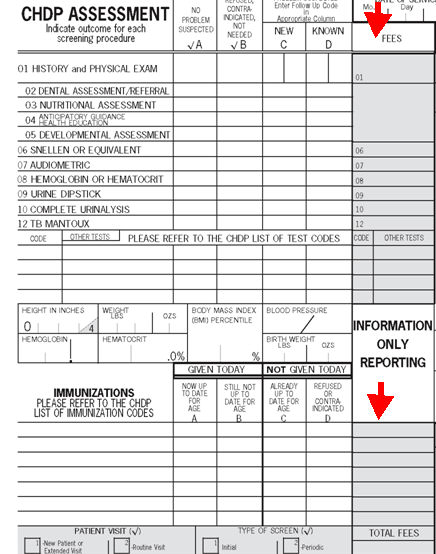
Bottom of the page
50. Total Charge 
50.1 The displayed total of current, but not yet committed, charges.
50.2 Intellect prints this value in the PM 160 TOTAL FEES box.
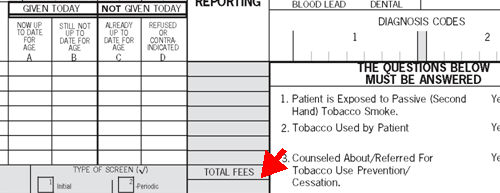
CHDP NOTE: If the patient's date of birth needs to be changed on the demographic screen AFTER charges are posted, CHDP charges must be deleted and reposted. Failure to do so results in an incorrect age printing on the CHDP form if the claim is printed after the date of birth is corrected. This applies ONLY to CHDP charges, not any other type of charges.
51. [Commit]: Click to clear the screen and return the focus to the SB field. It is essential to commit if saving.
52. [Print]: To print from this screen, select [Print] before committing. Once committed, printing can be accomplished from the Billing Insurance menu.
Click to display the printer interface to print the uncommitted current session.
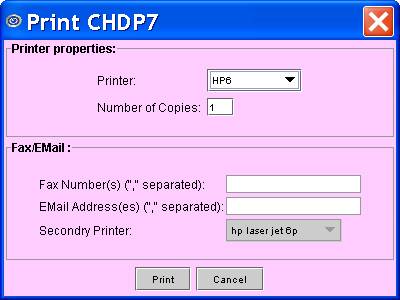
52.1.1 Printer Properties:
52.1.1.1 Printer: The default printer for the logged-in clinic and password is selected. To select a different printer, either click on the arrow, OR press the → (right arrow) on the keyboard to view the list of printer codes. In our example, the defaulted Printer is HP. This is just an example of a printer name and may or may not be set up on the system.
To select the printer type, click on the code, OR use the ↑ (up) and ↓ (down) arrows to highlight the correct code, and then press the [Enter] key to select.
52.1.1.2 Number of Copies: This field defaults to either 0 (zero) or 1. Both print 1 copy. To print more than one copy, enter the number of copies.
52.1.2 Fax/Email:
In addition to printing reports, Intellect provides the capability to export reports to an Excel spreadsheet, Email, Fax, Disk, or Archive. A secondary printer may also be selected, if one is set up, by clicking on the arrow to display the drop-down list.
52.1.3 Select the [Print] button to send the request to the printer (or as a Fax or email).
52.1.4 Select the [Cancel] button to clear the screen and return to the Add CHDP screen without saving or printing.
53. [Cancel]: Click to clear the screen and return to the Add CHDP screen without saving or printing.
See Sample Blank CHDP CLAIM FORM
Note: Before using the CHDP options, set up is required. See CHDP Set Up for details, including the CHDP Electronic Submission section.