
Recommended Monthly/Quarterly/Yearly Procedures
1.1 To close the day, run the
1) Journal Report (for versions 9.12.10 and later, select option 'All Provider Journal'; for versions prior to 9.12.10, select option 'A').
2) Financial Report.
The selection path for the Journal Report is Management --► Journal; for the Financial Report it is Management --► Financial.
1.2 Compare Today’s Charges/Deletions/Modifications/Payment/Adjustments from the Journal Report to the Financial Report (see the last page of each report).
NOTE: Add together the Today’s Charges and Today’s Charges (Delete/Modify) located on the Journal Report to get the Total Accounts Receivable. It should match the Financial Report's Total Accounts Receivable. To show Journal entries for TODAY, only change the From/To date to reflect the Clinic Date.
2. AGING REPORT
2.1 Run an Aging Report to verify that Intellect is in balance. The selection path is Management --► Aging --► Report Aging.
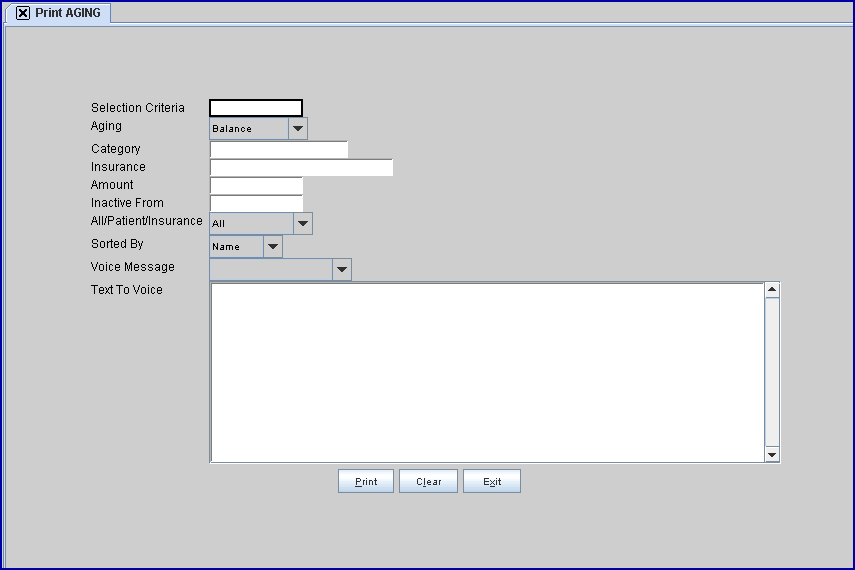
2.2 Complete the screen. Please note:
2.2.1 Select [F2] in the <Sorted By> field to select a sorting option.
Note: Versions prior to 9.12.10 have single-letter options in the drop-down menu.
2.2.2 Select [Print].
2.2.2.1 To view the report on the screen instead of printing the report, select the View option by either typing V (for view) OR use the space bar to view the drop-down options and then type V OR scroll to the VIEW option.
2.3 At the top of the OnSTAFF™ Report Viewer is the following Task Bar. Verify that the Total Balance on the Aging Report (Last Page) matches the Total Accounts Receivable on the Financial Report.
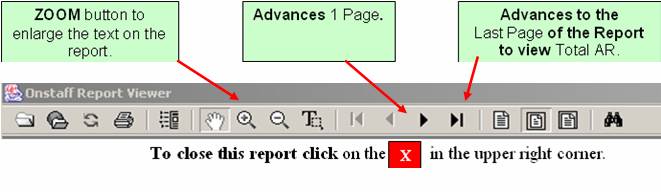
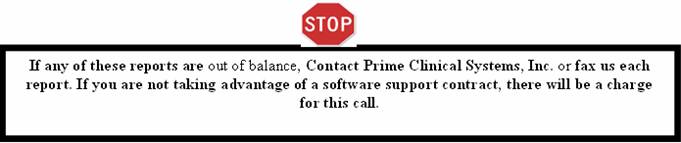
B. Change the Clinic Entry Date: Change the date. The system asks if the Month/Quarter/Year should be changed. When ready, select Yes on all the prompts.
C. Run the Financial Report again to verify that the Today’s and Month-To-Date columns are ($0).
D. Clinics should back up their system on a daily basis and perform a manual backup at the end of each month. This is vital to maintaining a database server. Moreover, the key is to store the tape off site. Manual Back Up Instructions
E. If an office has the automation running on a workstation, not on their server, they need to 'stop' and 'start' the services monthly. The types of clinics this affects are:
• Clinics who have a Linux server and have the automation running on a workstation
• VOSINC offices who were switched to have their automation on a workstation.
For additional information, please see Restart Service for a Linux Server and/or contact PCS Support.