
Intellect™
REGISTRATION MENU OPTIONS

Worker
First Report
First Report
Effective version 17.02.17, the program was changed for PR2, PR3, PR4 and FIRST REPORT to auto-populate the screen fields with all 12 diagnosis codes from the most recent diagnoses/charge entry. The 12 Diagnosis codes from the PR screen also print on the PR form.
Current Labor law specifies a time limit from the initial examination for each occupational injury or illness to send copies of this report to the employer's workers' compensation insurance carrier or the self-insured employer. Failure to file a timely doctor's report may result in assessment of a civil penalty.
SAMPLE DOCTOR'S FIRST REPORT -- Form 5021 (Rev. 5) 10/2015
1. To complete the First Report screen, go to Registration --► Worker --► First Report --► Add
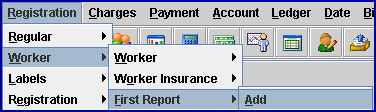
The Add PATIENT_FIRST_REPORT screen displays:
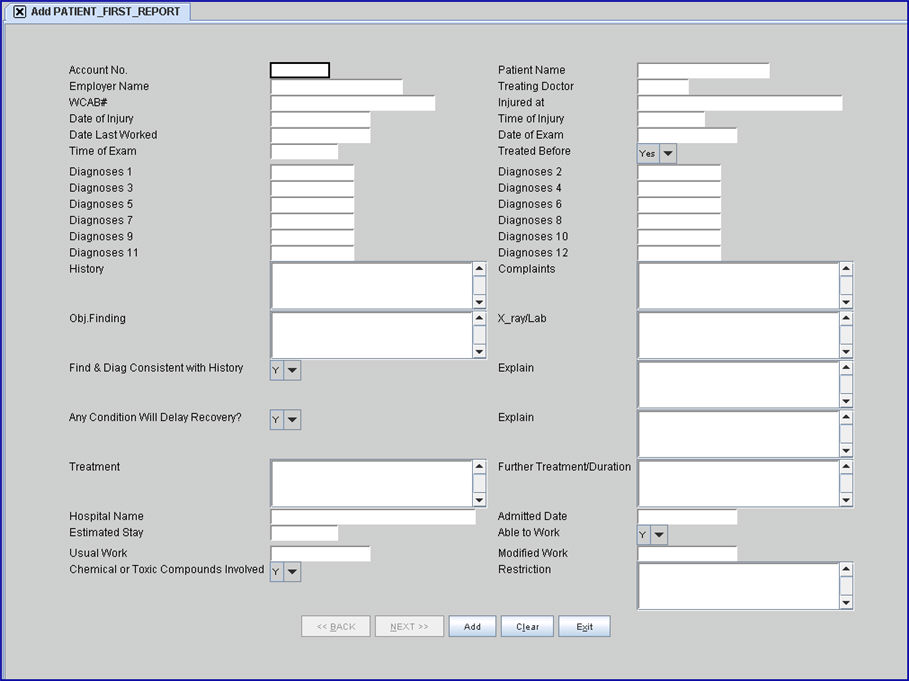
2. Account No. 
2.1 Type the workers account number for whom to create this report.
2.2 Intellect completes fields 5 through 11 in the following Patient Section of the Dr First Report form from the patient demographic information. Information must be completed on the Patient Registration screen.
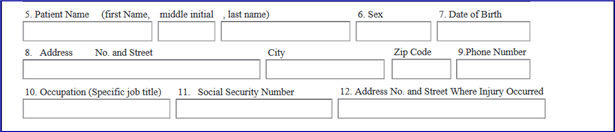
2.3 Intellect completes the following insurer and employer information of the Dr First Report form from the patient insurance information. Information must be completed on the Patient Insurance screen.
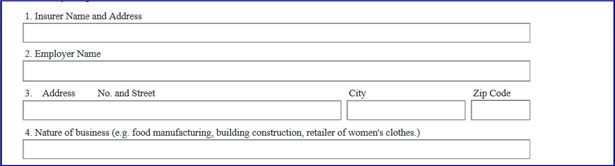
2.4 This field is mandatory and must be completed. If left blank, an error message displays:
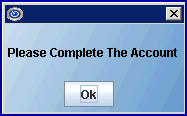
Press the [Ok] button to return to the <Patient Account> field.
2.5 Enter the patient account number, OR type up to 6 characters of the last name and press the [F2] key to display the Searching screen. To select the number from the list, either highlight the record and press the [Enter] key, OR double-click on the record. For more information on using the Searching screen, see Introduction to Intellect --►Intellect Characteristics and Features - Searching.
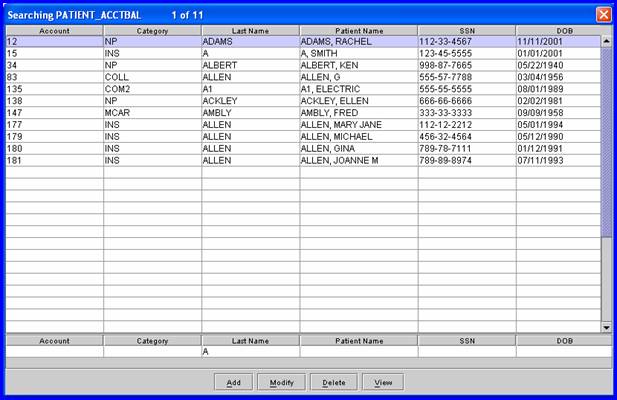
3. Patient Name 
3.1 The patient name displays Last, First. This is a read-only field and may not be accessed.
4. Employer Name 
4.1 The employer name displays from the patient insurance screen. Information must be completed during Worker Registration.
4.2 This is a read-only field and may not be accessed.
5.1 Enter the Treating Provider code, OR to search, type up to 6 characters of the LAST name and press the [F2] key to display the Searching screen. To select the code from the list, either highlight the record and press the [Enter] key, OR double-click on the record. Or, after clearing the field, press the [F2] key twice to view the entire list of codes.
For additional information on using Searching screens, see Introduction to Intellect --►Intellect Characteristics and Features, Searching Screen.
5.2 Prints to the Dr First Report form in the Physician Signature section. The doctor's signature must be manually added.
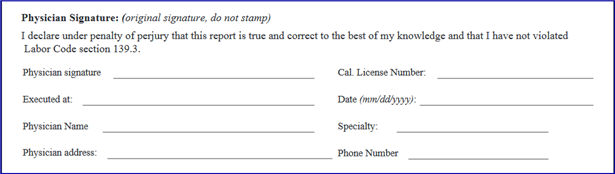
Note: In 2010 WCAB case numbers were changed to ADJ (adjudication) case numbers.
6.1 Type the Workers Comp Appeals Board Number (ADJ #) when assigned.
6.2 This is informational only and does not print to the form.
7.1 Type the address, city, and county where the injury occurred.
7.2 Intellect completes Box 12 on the Dr First Report form.

8.1 Effective version 14.11.10, this field is filled with the <DOI> field from the patient's P1 insurance on the Registration --►Worker Insurance screen, if available.
8.2 If a <DOI> is not available on the Registration --►Worker Insurance screen, and for versions prior to 14.11.10, type the date of the injury or onset of illness.
8.3 Intellect completes Box 13 on the Doctor's First Report form.

9.1 Enter the time of the injury or onset of illness.
9.2 Intellect completes Box 13 on the Dr First Report form.

10.1 Enter the date last worked.
10.2 Intellect completes Box 14 on the Dr First Report form.

11.1 Enter the date of exam.
11.2 Intellect completes Box 15 on the Dr First Report form.

12.1 Enter the time of the examination.
12.2 This prints to the Dr First Report form in Box 15.

13.1 Accept the default 'Yes,' OR use the drop-down to make an alternate selection to fill Box 16 on the Dr First Report form.
.

14.1 Effective version 16.12.15, the <Diagnosis Code> field was replaced with 12 individual Diagnosis fields in which to enter Diagnosis Codes.
14.2 Effective version 14.11.10, the Diagnosis fields are automatically filled with the <Diagnosis Code>(s) from the last charge entry on the Charges --►Charge screen, if available.
14.3 If a <Diagnosis Code> is not available on the Charge screen, and for versions prior to 14.11.10, type the Diagnosis Code OR use the diagnosis lookup feature by pressing [F2] in the <Diagnosis Code> field.
14.4 If offices use 'speed codes' or 'data entry' codes which are different than the ICD10 code, Intellect prints the Utility --►Diagnosis --►Diagnosis <ICD10 Code>.
14.5 Intellect completes Box 20 on the Doctor's First Report form ICD-10 Code spaces.
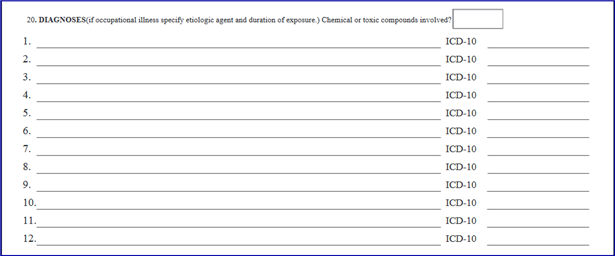
15.1 Type the patient's description of how the accident or exposure happened. Give specific details of objects, machinery, or chemicals.
15.2 Intellect completes Box 17 on the Dr First Report form.
15.3 Effective version 14.07.01, see additional information for Box 17.

16.1 Enter the patient's description of injury or manifestations.
16.2 Intellect completes Box 18 on the Dr First Report form.

17.1 Describe all relevant findings; include any specific measurements indicating atrophy, range of motion, strength, etc. Include bilateral measurements injured/uninjured - for upper and lower extremity injuries based on physical exams.
17.2 Intellect completes Box 19A on the Dr First Report form.
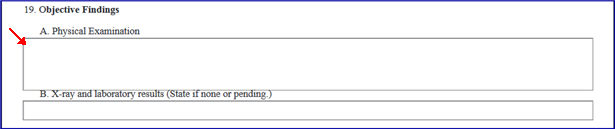
18.1 Describe all relevant findings based on X-rays, and labs.
18.2 Intellect completes Box 19B on the Dr First Report form.
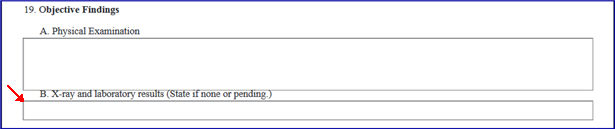
19. Find & Diag Consistent with History 
19.1 Indicate whether the doctor's findings are consistent with the patient’s history.
19.2 Accept the default 'Y' (yes), OR use the drop-down to make an alternate selection.
19.3 Intellect enters the selection in the small box of the Dr First Report form Box 21.

20. Explain 
20.1 If findings are not consistent, explain the doctor's reasoning.
20.2 Intellect completes Box 21 on the Dr First Report form.

21. Any Condition Will Delay Recovery 
21.1 Indicate if a condition exists that impedes patient recovery.
21.2 Accept the default 'Y' (yes), OR use the drop-down to make an alternate selection.
21.3 Intellect enters the selection in the small box of the Dr First Report form Box 22.

22. Explain 
22.1 If a condition exists, explain the doctor's reasoning.
22.2 Intellect completes Box 22 on the Dr First Report form.

23.1 Type a description of any treatment rendered.
23.2 Intellect completes Box 23 on the Dr First Report form.

24. Further Treatment/Duration 
24.1 If further treatment is required, specify treatment plan/estimated duration.
24.2 Intellect completes Box 24 on the Dr First Report form.

25.1 If the patient was hospitalized, type name and address of hospital.
25.2 Intellect completes the name in the first part of Box 25 on the Dr First Report form.

26.1 If the patient was hospitalized, type the date of admission.
26.2 Intellect completes the Date section in Box 25 on the Dr First Report form.

27. Estimated Stay 
27.1 Type the estimated length of confinement to the hospital.
27.2 Intellect completes the Estimated stay in Box 25 on the Dr First Report form.

28.1 Indicate whether or not the patient is able to work.
28.2 Accept the default 'Y' (yes), OR use the drop-down to make an alternate selection.
28.3 Intellect places an 'X' in the appropriate 'Yes/No' box of the Dr First Report form Box 26 'Work Status.'
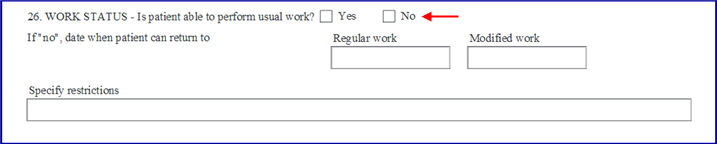
29. Usual Work 
29.1 Type the date the patient is expected to return to his/her usual work.
29.2 Intellect completes the 'Regular Work' field in Box 26 'Work Status' on the Dr First Report form
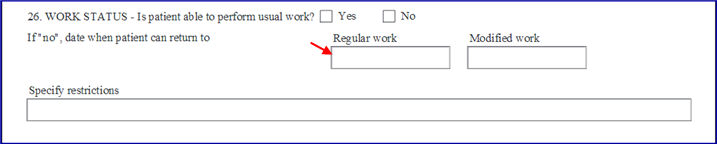
30. Modified Work 
30.1 If the patient can resume modified work, enter the date.
30.2 Intellect completes the 'Modified Work' field in Box 26 'Work Status' on the Dr First Report form.
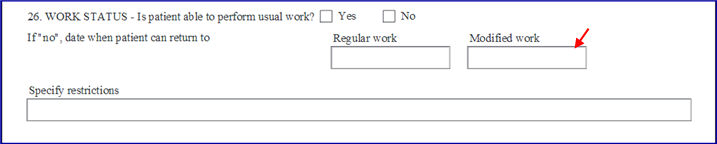
31. Chemical or Toxic Compounds Involved 
31.1 Indicate whether chemicals or toxic compounds are involved.
31.2 Accept the default 'Y' (yes), OR use the drop-down to make an alternate selection.
31.3 Intellect enters the selection in the small box of the Dr First Report form Box 20.
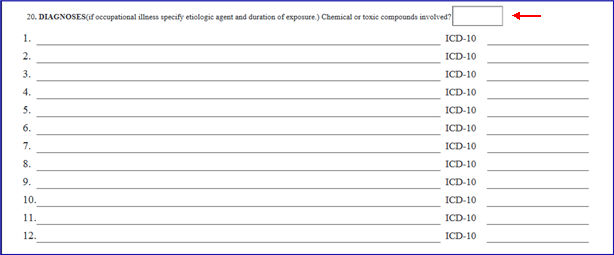
32.1 If the patient can do modified work, enter the description.
32.2 Intellect completes the 'Specify restrictions' field in Box 26 'Work Status' on the Dr First Report form.
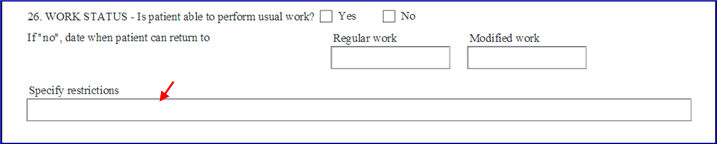
33. When the information has been entered, select one of these options:

33.1 Click [Add] to save the record, clear the form, and return the focus to the <Account No.> field.
33.2 Click [Clear] to clear the form without saving and return the focus to the <Account No>. field with the current account number active.
33.3 Click [Exit] to close the form and return to the main Intellect screen without saving.
First Report of Injury forms may be printed from:
Registration --► Worker --► First Report --► Print --► Batch OR Group of Patients
SAMPLE DOCTOR'S FIRST REPORT -- Form 5021 (Rev. 5) 10/2015
NOTE: The Add PATIENT FIRST REPORT screen may also be accessed when registering a patient through Registration --► Worker when the Utility --►Category <Type> = 'F.' After completing the demographic and insurance screens, Intellect prompts with:
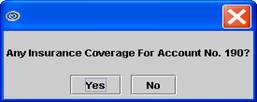
If [Yes] is clicked, the following prompt appears after adding the insurance.
If [No] is clicked, the following appears immediately:
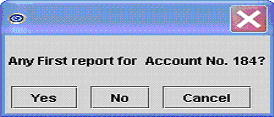
Select [Yes] from this prompt to go to the Add First Report screen.
Fields Removed from the Screen:
Effective version 16.12.15, this field was no longer necessary and was removed from the screen. In software prior to 16.12.15, this field was automatically filled based on what was entered in the <Diagnosis Code>.
Effective version 16.12.15, this field was no longer necessary and was removed from the screen. In software prior to 16.12.15, this field allowed the entry of the doctor's diagnosis of the injury in order to complete Box 20 on the Dr First Report form.