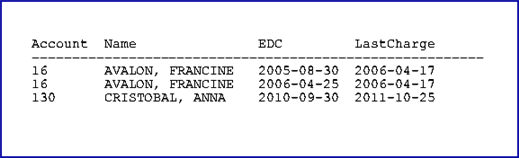Home > Management > OBGYN
Intellect™
MANAGEMENT MENU OPTIONS

OBGYN
This report is used to display a list of OBGYN patients based on the <LMP Date> and <EDC Date> fields of Charges --► Encounter --► OB/GYN.
With this Management Report, Intellect provides the capability to print, export to Email, or Fax.
Note: For all Management reports, the Patient's Category and Insurance and the report Revenue Code at the time of posting from the Charge screen is associated with that item forever.
1. To request an OBGYN report in Intellect, go to Management --► OBGYN
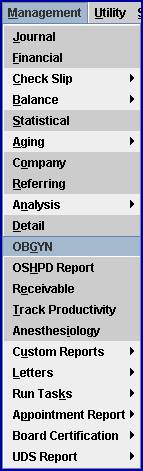
The Print OBGYN box displays:
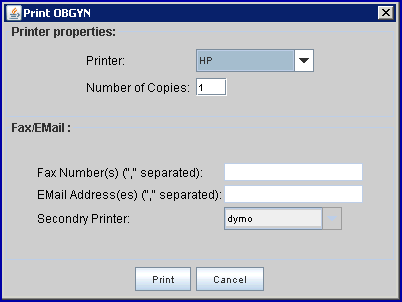
1.1 Printer Properties:
1.1.1 Printer: The default printer for the logged-in clinic and password is selected. To select a different printer, either click on the arrow, OR press the → (right arrow) on the keyboard to view the list of printer codes. In our example, the defaulted Printer is HP. This is just an example of a printer name and may or may not be set up on the system.
To select the printer type, click on the code, OR use the ↑ (up) and ↓ (down) arrows to highlight the correct code; then press the [Enter] key to select.
1.1.2 Number of Copies: This field defaults to either 0 (zero) or 1. Both print 1 copy. To print more than one copy, enter the number of copies.
1.2 Fax/Email:
In addition to printing reports, Intellect provides the capability to export reports to Email, Fax, Disk, or Archive. A secondary printer may also be selected, if one is set up, by clicking on the arrow to display the drop-down list.
1.3 Select the [Cancel] button to clear the screen and return to Intellect's main menu without saving or printing.
1.4 Select the [Print] button to display the Parameters box:
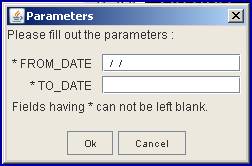
2. FROM_DATE ![]()
2.1 Type the beginning date for Intellect to include for obgyn patients.
2.2 The field is mandatory and must be completed.
3. TO_DATE ![]()
3.1 Type the latest date for Intellect to include for obgyn patients.
3.2 The field is mandatory and must be completed.
4. OK/Cancel ![]()
4.1 Click [OK] to send the request to the printer.
4.2 Click [Cancel] to clear the screen and return the focus to the main Intellect screen without saving or printing.
SAMPLE OBGYN REPORT: