
Intellect™
UTILITY MENU OPTIONS

Procedure
Unit Value
This option allows for adding to and maintaining the set up of unit values for global charges, as well as the professional and technical component of those charges, in addition to the unit values set up on the Utility --► Procedure --►Procedure screen.
Insurance companies use different unit value scales for calculating approved amounts when conversion rates are used. When contracting with an insurance company, you should be informed which scaling system will be used. Insurance companies may use a standard scale (e.g., CRVS) but may allow for different unit values on select procedures. The UNIT_VALUE screen allows for three variations of the scale per procedure code. An insurance company may also use their own scaling system. If so, you should be provided with the unit values for each procedure. The UNIT_VALUE screen allows for the set up of unlimited unit value scales.
In addition, certain procedures (for some specialties) may require a modifier indicating the professional or technical component. The UNIT_VALUE screen allows unit values to be entered for each variation of the scale.
The Unit Value table needs to be set up only if your office uses Unit Values and Conversion Factors to calculate the approved amount for services rendered, and your office uses more than one Unit Value scale; for example, CRVS and McGraw Hill. If you use only one scale, the Unit Value may be entered in Utility --► Procedure --► Procedure <Unit Value> (or, when billing professional components, <Prof Unit Value>).
If your office does professional component billing, a different Unit Value may be assigned to each procedure for the global and professional services. When billing for the technical component, Intellect uses the difference between the Global and Prof Unit Values to calculate the approved amount. To bill for professional or technical components, a Modifier should be posted with the charge. To add/modify Modifiers, go to Utility --► Procedure --► Modifier and be sure to complete either the <Charge G/T/P/R>, OR the <Multiplier> and <INC/DEC (IDN)> fields. For more information on modifiers, see Modifiers in this online manual.
To direct Intellect to use the Unit Values defined in the UNIT_VALUE screen, a Pay Plan code needs to be entered in the Patient Insurance <Pay Plan> field. To add or modify Pay Plans, go to the Utility --► Insurance --► Pay Plan --► Pay Plan section of this manual for instructions on completing the <Scale Code> and <Unit Value Pointer> fields.
1. To add a Unit Value table for procedures in Intellect, go to Utility --► Procedure--► Unit Value --► Add

The Add UNIT_VALUE screen opens:
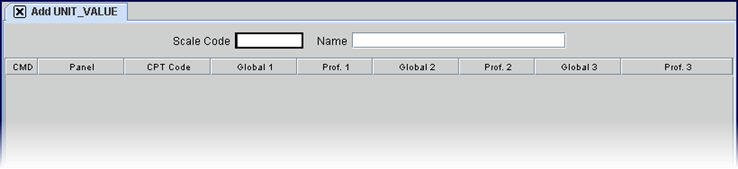
2. Scale Code 
2.1 Type the code for this scaling system (e.g., set of unit values).
2.2 Enter a new Scale Code, OR type up to 6 characters of the description and press the [F2] key to utilize an existing code. Select the code from the list by either highlighting the record, OR press the [Enter] key, or double-click on the record. Alternately, after clearing the field, press the [F2] key twice to view the entire list of codes. For more information on the Searching screen, see Introduction to Intellect --► Intellect Characteristics and Features -- Searching.
2.3 This field is mandatory and must be completed. If left blank, an error message displays:
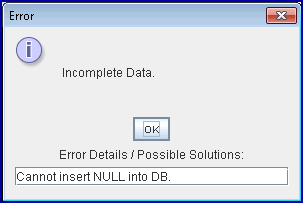
Press the [OK] button to return the focus to the <Scale Code> field.
3. Name 
3.1 The name of the scale code either displays from a previously created code, OR the user should type in the name of any added scale.
4. CMD 
4.1 This field accepts 'A' (add), 'M' (modify), 'D' (delete), [ESC], quit, or clear.
5. Panel 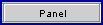
5.1 Type the Utility --► Procedure --► Procedure <Panel Code> for the procedure for which you are setting up additional unit values.
5.2 This field is mandatory and must be completed. If left blank, an error message displays:
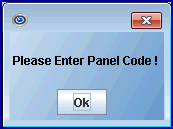
6. CPT 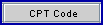
6.1 Displayed automatically from the Utility --► Procedure --► Procedure <Code C> field of the <Panel> entered above.
7. Global 1 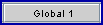
7.1 Type the unit value for the global charge to be used.
8. Prof 1 
8.1 Type the unit value for the professional component of the charge to be used.
9. Global 2 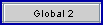
9.1 This (as well as <Global 3>) is an optional field that allows for the set up of different unit values for those insurance companies that may be using a standard scale (e.g., CRVS), but may allow for different unit values on select procedures. Type the different unit values for the global charge. If additional unit values are not required, press [Enter] to bypass this field.
9.2 The default value of 0.00 displays.
10. Prof 2 
10.1 This (as well as <Prof. 3>) is an optional field that allows for the set up of different unit values for those insurance companies that may be using a standard scale (e.g., CRVS) but may allow for different unit values on select procedures. Type the different unit values for the professional component. If additional unit values are not required, press [Enter] to bypass this field.
10.2 The default of 0.00 displays.
11. Global 3 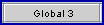
11.1 This optional field allows for the set up of different unit values for those insurance companies that may be using a standard scale (e.g., CRVS) but may allow for different unit values on select procedures. Type the different unit values for the global charge. If additional unit values are not required, press [Enter] to bypass this field.
11.2 The default value of 0.00 displays.
12. Prof 3 
12.1 This is optional field allows for the set up of different unit values for those insurance companies that may be using a standard scale (e.g., CRVS) but may allow for different unit values on select procedures. Type the different unit values for the professional component. If additional unit values are not required, press [Enter] to bypass this field.
12.2 The default of 0.00 displays.
When Unit Value is In Effect:
The Unit Value is in effect if there are no Fee schedules and the patient’s Insurance screen for the billed insurance has a <Pay Plan> entered. Please note:
On the Utility --► Insurance --► Pay Plan screen:
• <Allowable R/F/N> must = 'R'
• <Scale Code> must have a valid entry
• <Unit Value Pointer> must have a valid pointer.
On the Utility --► Procedure --► Unit Value screen:
• <Panel> must contain the billed procedure.
See Approved for information on the Unit Value's affect.
This can be seen in a patient's Procedure information (to display the information, type 'N' next to a procedure on the multi-row table display).

For complete instructions on the methods used to calculate the Approved Amount, refer to Approved Amount.
NOTE: The Unit Value, and other vital information used in calculations and reporting, is captured at the time the charge is posted. It is important that the Patient Insurance <Pay Plan> is completed (when applicable) and the system set up is correct before charge posting begins. Changes made to the Unit Value screen after charges are posted will NOT retroactively change the charge history