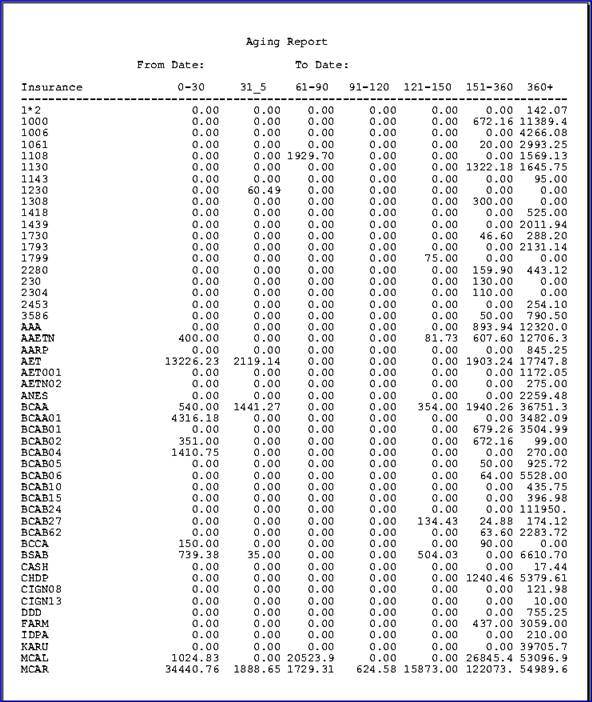Intellect™
MANAGEMENT MENU OPTIONS

Aging
Group Aging Report
Accounts are generally aged at night as part of the automated tasks, but can be aged at any time.
Note: This option should be used prior to changing the <Aging Group> fields on the Utility --►Category screen. For more information on Aging Groups, please refer to the Utility --►Category online documentation.
1. To request a Group Aging Report in Intellect, go to Management --► Aging --► Group Aging Report
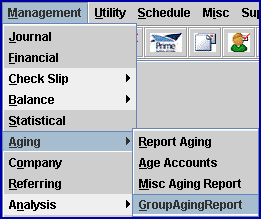
A printer dialog box displays. See sample below:
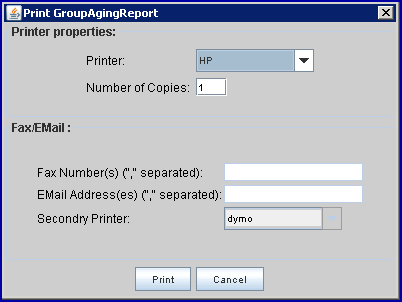
2. Select where to send the report; e.g., printer, Fax, email, or archive.
Printer properties
2.1 Printer: The default printer for the logged-in clinic and password is selected. To select a different printer, either click on the arrow, OR press the → (right arrow) on the keyboard to view the list of printer codes. In our example, the defaulted Printer is HP. This is just an example of a printer name and may or may not be set up on the system.
2.1.1 To select the printer type, click on the code, OR use the ↑ (up) and ↓ (down) arrows to highlight the correct code; then press the [Enter] key to select.
2.2 Number of Copies: This field defaults to either 0 (zero) or 1. Both print 1 copy. To print more than one copy, enter the number of copies.
Fax/Email
In addition to printing reports, Intellect provides the capability to export reports to an Excel spreadsheet, Email, Fax, Disk, or Archive. A secondary printer may also be selected, if one is set up, by clicking on the arrow to display the drop-down list.
3. After selecting the where the report should be sent, click on the [Print] button to display the Parameters screen.
Note: To NOT select a report, click the [Cancel] button to clear the screen and return to the Print Receipt screen without saving or printing.
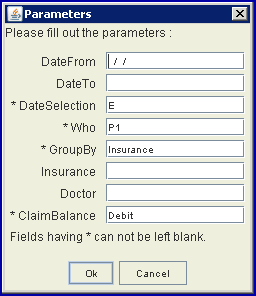
4. DateFrom 
4.1 To limit the group selection to a particular date range, enter the beginning date of the range.
5. DateTo 
5.1 To limit the group selection to a particular date range, enter the ending date of the range.
6. DateSelection 
6.1 This is a required field.
6.2 Leave the default of 'E' to sort/retrieve information based on the entry date of the charge, OR type in one of these options:
Choice Description
E Entry Date
S Service Date of Charge
B First Billing Date of Charge
P Last payment Date of Charge
G Statement Date - used for reports only
7. Who 
7.1 This is a required field.
7.2 Leave the default 'P1' to sort/retrieve information based on the primary insurance, OR type in one of these options:
Choice Description
G Patient Patient Responsibility who = G
Y Charges Put on Hold On Hold charges where Who = Y
P1 Primary 1 Select charges where Who = P1
S1 Secondary 1 Select charges where Who = S1
T1 Tertiary 1 Select charges where Who = T1
P2 Primary 2 Select charges where Who = P2
S2 Secondary 2 Select charges where Who = S2
T2 Tertiary 2 Select charges where Who = T2
P3 Primary 3 Select charges where Who = P3
S3 Secondary 3 Select charges where Who = S3
T3 Tertiary 3 Select charges where Who = T3
P4 Primary 4 Select charges where Who = P4
S4 Secondary 4 Select charges where Who = S4
T4 Tertiary 4 Select charges where Who = T4
P5 Primary 5 Select charges where Who = P5
S5 Secondary 5 Select charges where Who = S5
T5 Tertiary 5 Select charges where Who = T5
P6 Primary 6 Select charges where Who = P6
S6 Secondary 6 Select charges where Who = S6
T6 Tertiary 6 Select charges where Who = T6
P7 Primary 7 Select charges where Who = P7
S7 Secondary 7 Select charges where Who = S7
T7 Tertiary 7 Select charges where Who = T7
P8 Primary 8 Select charges where Who = P8
S8 Secondary 8 Select charges where Who = S8
T8 Tertiary 8 Select charges where Who = T8
P9 Primary 9 Select charges where Who = P9
S9 Secondary 9 Select charges where Who = S9
T9 Tertiary 9 Select charges where Who = T9
8. GroupBy 
8.1 This is a required field.
8.2 Leave the default 'Insurance' to sort/retrieve information based on the insurance company, OR type in one of these options:
Choice Description
Insurance Group By Insurance Company
Referring Group by Referring Codes
Doctor Group by Doctor Codes
Billing Doctor Group by Billing Doctor Codes
Category Group by Category Codes
Facility Group by Facility Codes
Year Group by Year
9. Insurance 
9.1 To limit the group selection to a particular insurance, enter the insurance code as set up in the <Insurance Co. Code> field on the Utility --► Insurance --► Insurance screen.
10. Doctor 
10.1 To limit the group selection to a particular doctor, enter the doctor's code as set up in the <Provider Code> on the Utility --► Provider --► Provider screen.
11. ClaimBalance 
11.1 This is a required field.
11.2 Leave the default 'Debit' OR, to change it to Credit, enter a 'C'.
11.2.1 To change from Credit to Debit, enter a 'D'.
11.2.2 'D' (debit) is for a balance greater than 0; 'C' (credit) is for a balance less than 0.
12. When the information is completely entered, select one of these options:
![]()
Click [OK] to request the report.
Click [Cancel] to return to Intellect's main screen.
Sample Group Aging Report:
Note: This sample was run with only the required parameters entered.