
Home > Management > Letters > Referral - Thank You
Intellect™
MANAGEMENT MENU OPTIONS

Letters
Referral - Thank You
This option is used to print pre-formatted Referral thank you letters. The text of all Intellect letters may be slightly modified, or if customization is desired, contact Prime Clinical for a quote.
1. To print a Referral Thank You letter in Intellect, go to Management --►Letters --►Referral Letters --►Referral Thank You
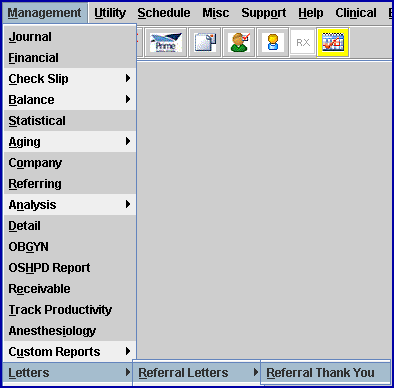
The Print Thanks to Referring print dialog box displays:
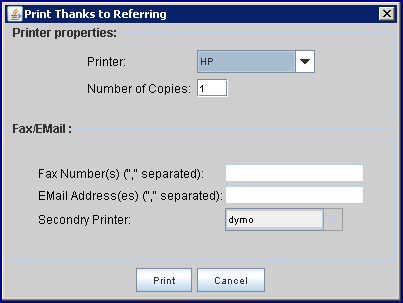
1.1 Printer Properties:
1.1.1 Printer: The default printer for the logged-in clinic and password is selected. To select a different printer, either click on the arrow, OR press the → (right arrow) on the keyboard to view the list of printer codes. In our example, the defaulted Printer is HP. This is just an example of a printer name and may or may not be set up on the system.
To select the printer type, click on the code, OR use the ↑ (up) and ↓ (down) arrows to highlight the correct code; then press the [Enter] key to select.
1.1.2 Number of Copies: This field defaults to either 0 (zero) or 1. Both print 1 copy. To print more than one copy, enter the number of copies.
1.2 Fax/Email:
In addition to printing reports, Intellect provides the capability to export reports to an Excel spreadsheet, Email, Fax, Disk, or Archive. A secondary printer may also be selected, if one is set up, by clicking on the arrow to display the drop-down list.
1.3 Select the [Cancel] button to clear the screen and return to the main menu without saving or printing.
1.4 Select the [Print] button to display the Parameters box:
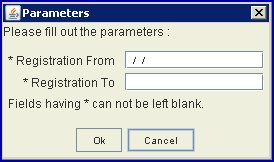
2. Registration From ![]()
2.1 Type the beginning date for Intellect to search registration to include for printing.
3. Registration To ![]()
3.1 Type the latest date for Intellect to search registration to include for printing.
4. OK ![]()
4.1 Click [OK] to send the request to the printer.
4.2 Click [Cancel] to clear the screen and return the focus to the main Intellect screen without saving or printing.